
We decided to wrote an easy to follow Facemoods removal guide for Internet Explorer, Mozilla Firefox and Google Chrome because we receive emails from various people who can't remove Facemoods toolbar completely or restore web browser's default settings (usually, search engine and home page). Important: Facemoods is not a virus. We do not classify it as malicious software either. None of the anti-virus vendors are detecting Facemoods as malware, except ESET NOD32 which flags it as potentially unwanted application. If you have further questions about Facemoods, you can send an email to team@facemoods.com.

Facemoods removal instructions:
1. First of all, download recommended anti-malware software and run a full system scan. It will detect and remove this infection from your computer. You may then follow the manual removal instructions below to remove the leftover traces of this browser hijacker. Hopefully you won't have to do that.
2. Go to the Start Menu. Select Control Panel → Add/Remove Programs.
If you are using Windows Vista or Windows 7, select Control Panel → Uninstall a Program.

3. Search for Facemoods Toolbar in the list. Select the program and click Remove button.
If you are using Windows Vista/7, click Uninstall up near the top of that window.

4. Restart your computer. Facemoods should be gone. If it's still on your computer, please follow the removal instructions bellow to remove the remains.
Remove Facemoods Toolbar in Internet Explorer:
1. Open Internet Explorer. Go to Tools → Manage Add-ons.

2. Select Toolbars and Extensions. Uninstall everything related to Facemoods from the list: Facemoods toolbar, facemoods.com, etc.

3. Select Search Providers. First of all, choose Bing search engine and make it your default search provider. Then select Facemoods Search and click Remove button to uninstall it (lower right corner of the window).

4. Go to Tools → Internet Options. Select General tab and click Use default button or enter your own website, e.g. gooog.com instead of facemoods.com. Click OK to save the changes. And that's it.


Remove Facemoods Toolbar in Mozilla Firefox:
1. Open Mozilla Firefox. Go to Tools → Add-ons.
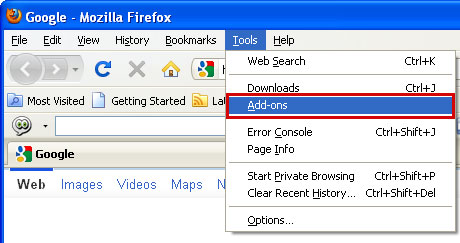
2. Select Extensions. Choose Facemoods and click Uninstall button.

3. Click the small magnifier icon at the right top corner as shown in the image below. Select Manage Search Engines... from the list.

4. Select Facemoods Search and click Remove button. Click OK to save the changes.

5. Go to Tools → Options. Under the General tab reset the startup homepage. That's it.
Remove Facemoods Toolbar in Google Chrome:
1. Click this little Facemoods icon as shown in the image below and select Uninstall.

2. Click on Customize and control Google Chrome icon and select Options.

3. Change Google Chrome homepage to google.com or any other and click the Manage search engines... button.

4. Select Facemoods from the list remove it by clicking the "X" mark as shown in the image below.

Associated Facemoods files and registry values:
Files:
- C:\Program Files\facemoods.com\facemoods\1.4.17.4\facemoods.crx
- C:\Program Files\facemoods.com\facemoods\1.4.17.4\facemoods.png
- C:\Program Files\facemoods.com\facemoods\1.4.17.4\facemoodsApp.dll
- C:\Program Files\facemoods.com\facemoods\1.4.17.4\facemoodsEng.dll
- C:\Program Files\facemoods.com\facemoods\1.4.17.4\facemoodssrv.exe
- C:\Program Files\facemoods.com\facemoods\1.4.17.4\facemoodsTlbr.dll
- C:\Program Files\facemoods.com\facemoods\1.4.17.4\uninstall.exe
- C:\Program Files\facemoods.com\facemoods\1.4.17.4\bh\facemoods.dll
- HKEY_LOCAL_MACHINE\SOFTWARE\Microsoft\Windows\CurrentVersion\Run "facemoods"
- HKEY_CURRENT_USER\Software\facemoods.com
- HKEY_CURRENT_USER\Software\facemoods.com\facemoods\instl
- HKEY_CURRENT_USER\Software\Microsoft\Internet Explorer\Main "http://start.facemoods.com/?a=w7th"
- HKEY_CURRENT_USER\Software\Microsoft\Internet Explorer\SearchScopes\{0D7562AE-8EF6-416d-A838-AB665251703A} "Facemoods Search"
- HKEY_CURRENT_USER\Software\Microsoft\Windows\ShellNoRoam\MUICache "facemoodssrv"
- HKEY_LOCAL_MACHINE\SOFTWARE\Microsoft\Internet Explorer\Search "SearchAssistant"
- HKEY_LOCAL_MACHINE\SOFTWARE\Microsoft\Internet Explorer\Toolbar "facemoods Toolbar"
- HKEY_LOCAL_MACHINE\SOFTWARE\Microsoft\Windows\CurrentVersion\Uninstall\facemoods
















0 comments:
Post a Comment