
Well, it should be easy, right? But it isn't. You can remove Babylon software quite easily but Babylon Toolbar and "Search the web (Babylon)" address bar search provider remain in the system even after removing Babylon. It is worth mentioning that Babylon Toolbar comes bundled with other software as well. And the biggest problem that you can't actually remove Babylon Toolbar or Search the web (Babylon) using the Add/Remove Programs (Uninstall) tool. Besides, it affects users' browsing experience. The following instructions have been created to help you to remove Babylon Toolbar and "Search the web (Babylon)" address bar search provider in Internet Explorer, Mozilla Firefox and Google Chrome. If you have any questions, please leave a comment below or just email use. Good luck and be safe online!
Babylon removal instructions:
1. First of all, download recommended anti-malware software and run a full system scan. It will detect and remove this infection from your computer. You may then follow the manual removal instructions below to remove the leftover traces of this browser hijacker. Hopefully you won't have to do that.
2. Go to the Start Menu. Select Control Panel → Add/Remove Programs.
If you are using Windows Vista or Windows 7, select Control Panel → Uninstall a Program.

3. Search for Babylon in the list. Select the program and click Remove button.
If you are using Windows Vista/7, click Uninstall up near the top of that window.

4. Click Uninstall. Then restart your computer. Babylon should be gone.

Alternate removal: run C:\Program Files\Babylon\Babylon-Pro\Utils\uninstbb.exe
Remove Babylon Toolbar and "Search the web (Babylon)" in Internet Explorer:
1. Go to the Start Menu. Select Control Panel → Add/Remove Programs.
If you are using Windows Vista or Windows 7, select Control Panel → Uninstall a Program.

2. Search for Babylon toolbar on IE in the list. Select the program and click Remove button.
If you are using Windows Vista/7, click Uninstall up near the top of that window.

3. Open Internet Explorer. Go to Tools → Manage Add-ons.

4. Select Toolbars and Extensions. Uninstall everything related to Babylon Ltd. from the list: Babylon toolbar, Babylon toolbar helper, Babylon IE plugin, babylonToolbar.com, etc.

5. Select Search Providers. First of all, choose Bing search engine and make it your default search provider (set as default). Then select Search the web (Babylon) and click Remove button to uninstall it (lower right corner of the window).

6. Go to Tools → Internet Options. Select General tab and click Use default button or enter your own website, e.g. gooog.com instead of search.babylon.com. Click OK to save the changes.
7. Open Registry Editor (regedit). Find the key:
HKEY_LOCAL_MACHINE\SOFTWARE\Microsoft\Internet Explorer\AboutURLs
Change the entry that points to Babylon search, to the one you desire.

Remove Babylon Toolbar and "Search the web (Babylon)" in Mozilla Firefox:
1. Open Mozilla Firefox. Go to Tools → Add-ons.

2. Select Extensions. Uninstall the following extensions: Babylon, Babylon OCR, Babylon Spelling and Proofreading.

3. Click the small magnifier icon at the right top corner as shown in the image below. Select Manage Search Engines... from the list.

4. Select Search the web (Babylon) and click Remove button. Click OK to save the changes.

5. In the URL address bar, type about:config and hit Enter.

Click I'll be careful, I promise! to continue.
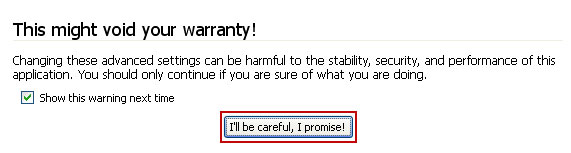
In the filter at the top, type: babylon

Now, you should see all the preferences that were changed by Babylon toolbar and search engine. Right-click on the preference and select Reset to restore default value. Reset all found preferences!
6. Go to Tools → Options. Under the General tab reset the startup homepage. That's it.
Remove Babylon Toolbar and "Search the web (Babylon)" in Google Chrome:
1. Click on Customize and control Google Chrome icon. Go to Tools → Extensions.

2. Select Babylon Chrome OCR and click Uninstall.

3. Click on Customize and control Google Chrome icon and select Options.

4. Choose Basic Options. Change Google Chrome homepage to google.com or any other and click the Manage search engines... button.

5. Select Google from the list and make it your default search engine.

6. Select Search the web (Babylon) from the list remove it by clicking the "X" mark as shown in the image below. That's it.

Associated Babylon, Babylon Toolbar and "Search the web (Babylon)" files and registry values:
Files:
- C:\Program Files\Babylon
- C:\Program Files\Babylon\Babylon-Pro
- C:\Program Files\Babylon\Babylon-Pro\Data
- C:\Program Files\Babylon\Babylon-Pro\Media
- C:\Program Files\Babylon\Babylon-Pro\Plugins
- C:\Program Files\Babylon\Babylon-Pro\TC
- C:\Program Files\Babylon\Babylon-Pro\Updates
- C:\Program Files\Babylon\Babylon-Pro\Utils
- C:\Program Files\Babylon\Babylon-Pro\Babylon.exe
- C:\Program Files\Babylon\Babylon-Pro\BabyServices.dll
- C:\Program Files\Babylon\Babylon-Pro\BContentServer.dll
- C:\Program Files\Babylon\Babylon-Pro\BContentServerExt.dll
- C:\Program Files\Babylon\Babylon-Pro\BException.dll
- C:\Program Files\Babylon\Babylon-Pro\captlib.dll
- C:\Program Files\BabylonToolbar\BabylonToolbar\1.4.35.10
- C:\Program Files\BabylonToolbar\BabylonToolbar\1.4.35.10\bh
- C:\Program Files\BabylonToolbar\BabylonToolbar\1.4.35.10\bh\BabylonToolbar.dll
- C:\Program Files\BabylonToolbar\BabylonToolbar\1.4.35.10\BabylonToolbarApp.dll
- C:\Program Files\BabylonToolbar\BabylonToolbar\1.4.35.10\BabylonToolbarEng.dll
- C:\Program Files\BabylonToolbar\BabylonToolbar\1.4.35.10\BabylonToolbarsrv.exe
- C:\Program Files\BabylonToolbar\BabylonToolbar\1.4.35.10\BabylonToolbarTlbr.dll
- C:\Program Files\BabylonToolbar\BabylonToolbar\1.4.35.10\uninstall.exe
- HKEY_CLASSES_ROOT\AppID\BabylonIEPI.DLL
- HKEY_CLASSES_ROOT\AppID\BabylonTC.EXE
- HKEY_CLASSES_ROOT\BabyDict
- HKEY_CLASSES_ROOT\BabyDict\shell\open\command "C:\Program Files\Babylon\Babylon-Pro\Babylon.exe"
- HKEY_CURRENT_USER\Software\Babylon\Babylon Client
- HKEY_CURRENT_USER\Software\BabylonToolbar
- HKEY_CURRENT_USER\Software\BabylonToolbar\BabylonToolbar
- HKEY_CURRENT_USER\Software\Microsoft\Internet Explorer\MenuExt\Translate this web page with Babylon
- HKEY_CURRENT_USER\Software\Microsoft\Internet Explorer\MenuExt\Translate with Babylon
- HKEY_LOCAL_MACHINE\SOFTWARE\Babylon
- HKEY_LOCAL_MACHINE\SOFTWARE\Babylon\Babylon Client
- HKEY_LOCAL_MACHINE\SOFTWARE\BabylonToolbar
- HKEY_LOCAL_MACHINE\SOFTWARE\BabylonToolbar\BabylonToolbar
- HKEY_LOCAL_MACHINE\SOFTWARE\Google\Chrome\Extensions\[SET OF RANDOM CHARACTERS]
- HKEY_LOCAL_MACHINE\SOFTWARE\Microsoft\Internet Explorer\Toolbar
- HKEY_LOCAL_MACHINE\SOFTWARE\Microsoft\Windows\CurrentVersion\Run "Babylon Client"
- HKEY_LOCAL_MACHINE\SOFTWARE\Microsoft\Windows\CurrentVersion\Uninstall\Babylon
- HKEY_LOCAL_MACHINE\SOFTWARE\Microsoft\Windows\CurrentVersion\Uninstall\BabylonToolbar
















0 comments:
Post a Comment