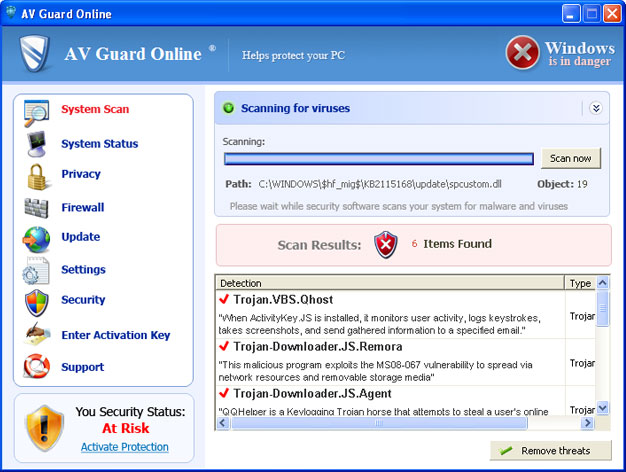
Before we continue, let's have a look at some of the fake security alerts and pop-ups designed to scare you into thinking that your computer is infected by Trojans and similar stuff. The graphical users interface is rather professional, but you can still tell it's a fake anti-virus program because genuine security products usually do not flash like very one or two minutes and do not block Windows system utilities. AV Guard Online reports the same infections on every infected computer, six threats including Trojan.VBS.Qhost, Trojan-Downloaded.JS.Remora and some others.
Here's an interesting fake security alerts claiming that your computer is infected by Keylogger Zeus malware.
Warning! Infection found
Unwanted software (malware) or tracking cookies have been found during last scan. It is highly recommended to remove it from your computer.
Keylogger Zeus was detected and put in quarantine.
Keylogger Zeus is a very dangerous software used by criminals to steal personal data such as credit card information, access to banking accounts, passwords to social networks and e-mails.

Nice, isn't it. There are some regular misleading pop-ups too.
Warning!
The file "taskmgr.exe" is infected. Running of application is impossible.
Please activate your antivirus software.

Security Warning
There are critical system files on your computer that were modified by malicious software.
It may cause permanent data loss.
Click here to remove malicious software.

And here's the whole list of supposedly infected items.

AV Guard Online is good at hiding from anti-virus programs. You're going to need to do a few things to make the system usable again. We wrote three different removal guides: manual removal guide, manual activation and the regular one using free anti-malware software. It is also worth mentioning that AV Guard Online can not delete your files and steal your sensitive information unless it comes bundled with more sophisticated malware. Most of the time it doesn't so do not worry. Oh, and one more thing, do not reboot your computer multiple times letting the infection dig deeper and deeper. Just follow the removal instructions below and you should be able to remove AV Guard Online without any problems. As always, if you have any questions, please leave comments below or just email us. Good luck and be safe online!
http://deletemalware.blogspot.com
AV Guard Online removal instructions:
1. Reboot your computer is "Safe Mode with Networking". As the computer is booting tap the "F8 key" continuously which should bring up the "Windows Advanced Options Menu" as shown below. Use your arrow keys to move to "Safe Mode with Networking" and press Enter key. Read more detailed instructions here: http://www.computerhope.com/issues/chsafe.htm

NOTE: Login as the same user you were previously logged in with in the normal Windows mode.
2. Download free anti-malware software from the list below and run a full system scan.
NOTE: in some cases the rogue program may block anti-malware software. Before saving the selected program onto your computer, you may have to rename the installer to iexplore.exe or winlogon.exe With all of these tools, if running Windows 7 or Vista they MUST be run as administrator. Launch the program and follow the prompts. Don't forget to update the installed program before scanning.
Manual AV Guard Online removal guide:
1. Right-click on AV Guard Online icon and select Properties. Then select Shortcut tab.

The location of the malware is in the Target box.

2. In our case the malicious file was located in C:\Windows\System32 folder. Select the malicious file, rename it and change a file name extension.
Original file: TcS22bF3nGaQWKf.exe

Renamed file: TcS22bF3nGaQWKf.vir

3. Restart your computer. After a reboot, download free anti-malware software from the list below and run a full system scan.
NOTE: in some cases the rogue program may block anti-malware software. Before saving the selected program onto your computer, you may have to rename the installer to iexplore.exe or winlogon.exe With all of these tools, if running Windows 7 or Vista they MUST be run as administrator. Launch the program and follow the prompts. Don't forget to update the installed program before scanning.
Manual activation and AV Guard Online removal:
1. Choose to remove threats and manually activate the rogue program. Enter one of the following codes to activate AV Guard Online.
9992665263
1148762586
1171249582
1186796371
1196121858
1225242171
1354156739
1579859198
1789847197
1835437232
1837663686
1961232582

2. Download free anti-malware software from the list below and run a full system scan.
NOTE: in some cases the rogue program may block anti-malware software. Before saving the selected program onto your computer, you may have to rename the installer to iexplore.exe or winlogon.exe With all of these tools, if running Windows 7 or Vista they MUST be run as administrator. Launch the program and follow the prompts. Don't forget to update the installed program before scanning.
Associated AV Guard Online files and registry values:
Files:
- C:\WINDOWS\system32\[SET OF RANDOM CHARACTERS].exe
- C:\Documents and Settings\[UserName]\Application Data\conhost.exe
- C:\Documents and Settings\[UserName]\Application Data\csrss.exe
- C:\Documents and Settings\[UserName]\Application Data\[SET OF RANDOM CHARACTERS].1B6
- C:\Documents and Settings\[UserName]\Application Data\ldr.ini
- C:\Documents and Settings\[UserName]\Application Data\zA0uvS2ib3m5Q6EAV Guard Online.ico
- C:\Documents and Settings\[UserName]\Application Data\Microsoft\csrss.exe
- C:\Documents and Settings\[UserName]\Desktop\AV Guard Online.lnk
- C:\Documents and Settings\[UserName]\Local Settings\Temp\[SET OF RANDOM CHARACTERS].tmp
- C:\Documents and Settings\[UserName]\Local Settings\Temp\[SET OF RANDOM CHARACTERS].tmp
- C:\Documents and Settings\[UserName]\Start Menu\Programs\AV Guard Online\AV Guard Online.lnk
Registry values:
- HKEY_LOCAL_MACHINE\SOFTWARE\Microsoft\Windows\CurrentVersion\Run "[SET OF RANDOM CHARACTERS]"















0 comments:
Post a Comment