
Both domains are owned by IAC Search & Media, Inc. (formerly Ask Jeeves, Inc.). This company owns some other popular domain names as well, for example Ask.com. Alexa traffic rank for this website is amazing. It's one of the most visited sites on the web, and for some reasons it's very popular in Africa. We have a feeling that this site will be in the Top100 most visited sites very soon.

A quick search on Google shows searchnu to be a relatively widespread problem. This really isn't surprising considering the fact that searchnu.com home page and search-results.com web search engine provider are both promoted through the use of numerous very popular freeware, including Ilivid and some well known mp3 converters that are featured on Cnet. Very often, users use the typical installation option to install downloaded software. However, recommended installation is not always the preferred one. If you don't want to install certain components then simply select custom installation and choose what you truly want to install. And if you can't then look for alternatives. Let's take Ilivid setup as an example:

Typical installation includes Searchqu toolbar, searchnu.com and search-results.com. It sets and keeps searchnu as your default homepage and changes your default web search engine. This can be easily avoided by selecting custom installation. Let's assume that you got it with the Ilivid software (it might be any other software thought). Simply uninstalling this software won't help you to solve the burning issue. You need to uninstall every single installed component manually, including offending web browser add-ons and search engine providers. Searchnu indeed might be a bear to remove, especially in Mozilla Firefox. It changes the keyword.URL preference that cannot be changed directly from Firefox settings menu. No wonder why many users says it's a browser hijacker or even a virus. However, it's not a virus. It is detected as potentially dangerous program by Dr.Web only. Other antivirus software vendors do not detect it as dangerous and there's probably a good reason for that. So, don't blame your antivirus software for not detecting or isolating this "malware" because Searchnu.com is not a virus.
For step-by-step instructions on how to remove Searchnu (currently Searchnu.com/406) from your computer, please read the directions below. Please note, Searchnu settings apply in Internet Explorer, Mozilla Firefox and Google Chrome. If you need further assistance with this issue, please leave a comment below. Good luck and be safe online!
Added: Recent variants of Searchnu browser hijackers redirects users either to Searchnu.com/406 or Searchnu.com/421. I guess this is set using geo location tools, however, what's the difference between those two URLs isn't quite obvious. It is always best to read everything in the installation screens displayed by the software. This way, you can't miss the option where you can choose if you want toolbars or other junk or not. In addition, always read the Privacy Policy or UELA whenever installing a certain software. It may be tedious and time-consuming, especially if there is a wall of text with every page, but prevention is better than cure. Reading through each sentence is better than adding such clutter as Searchnu.com/421 to your browser.
If you have already accidentally installed toolbars or BHOs that you don't really want in the first place, regardless if you've done so consciously or not, you can still remove them. Unfortunately, not all software bundles with toolbars offer the option to uncheck these during installations.
http://deletemalware.blogspot.com
Searchqu Toolbar removal instructions:
1. First of all, download recommended anti-malware software and run a full system scan. It will detect and remove this infection from your computer. You may then follow the manual removal instructions below to remove the leftover traces of this browser hijacker. Hopefully you won't have to do that.
2. Go to the Start Menu. Select Control Panel → Add/Remove Programs.
If you are using Windows Vista or Windows 7, select Control Panel → Uninstall a Program.

3. Search for Searchqu Toolbar, iLivid and Search-Results toolbar in the list. Select the program(s) and click Remove button.
If you are using Windows Vista/7, click Uninstall up near the top of that window.
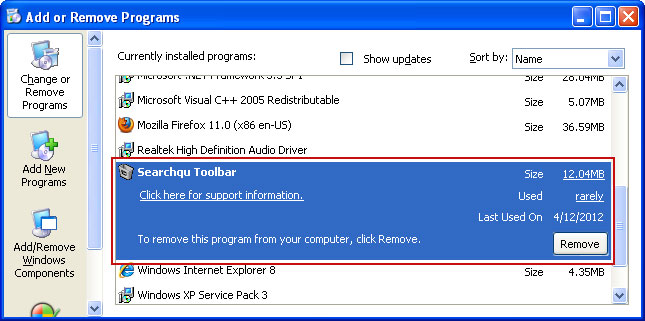
Remove Searchnu Toolbar in Internet Explorer:
1. Open Internet Explorer. Go to Tools → Manage Add-ons.

2. Select Search Providers. First of all, choose Bing search engine and make it your default web search provider (Set as default).

3. Then select Search Results and click Remove to remove it.

4. Go to Tools → Internet Options. Select General tab and click Use default button or enter your own website, e.g. google.com instead of searchnu.com/406. Click OK to save the changes. And that's about it.

Remove Searchnu in Mozilla Firefox:
1. Open Mozilla Firefox. Click on the magnifying glass search icon as shown in the image below and select Manage Search Engines....

2. Choose Search Results from the list and click Remove to remove it. Click OK to save changes.

3. Go to Tools → Options. Under the General tab reset the startup homepage or change it to google.com, etc.

4. In the URL address bar, type about:config and hit Enter.

In the filter at the top, type: keyword.URL

Double click keyword.URL. Delete search-results.com and replace it with http://www.google.com/search?ie=UTF-8&oe=utf-8&q=

Remove Searchnu in Google Chrome:
1. Click on Customize and control Google Chrome icon and select Settings.
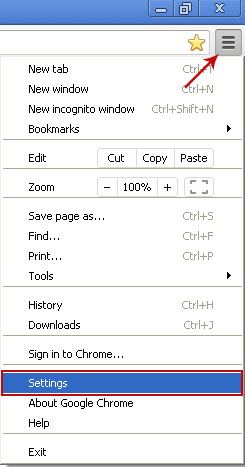
2. Click Set pages under the On startup.
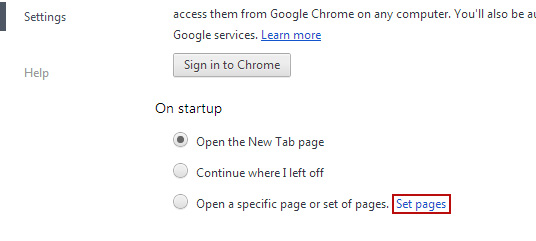
Remove searchnu.com by clicking the "X" mark as shown in the image below.

3. Click Manage search engines button under Search.

4. Click Show Home button under Appearance. Then click Change.

Select Use the New Tap page and click OK to save changes.

5. Select Google from the list and make it your default search engine.

6. Select Search Results from the list remove it by clicking the "X" mark as shown in the image below.

7. Click on Customize and control Google Chrome icon. Go to Tools → Extensions.
8. Select iLivid New Tabs and click on the small recycle bin icon to remove the extension.

Tell your friends:
















0 comments:
Post a Comment