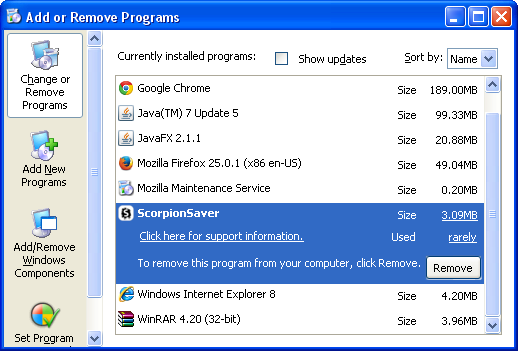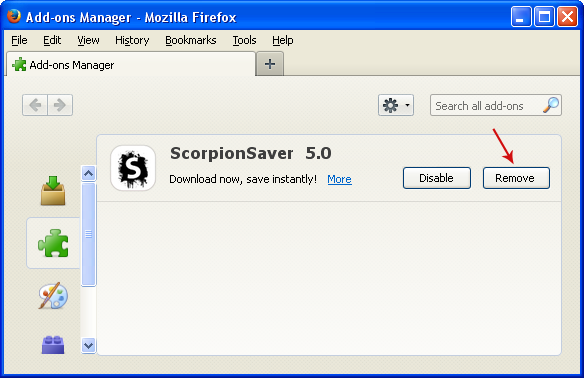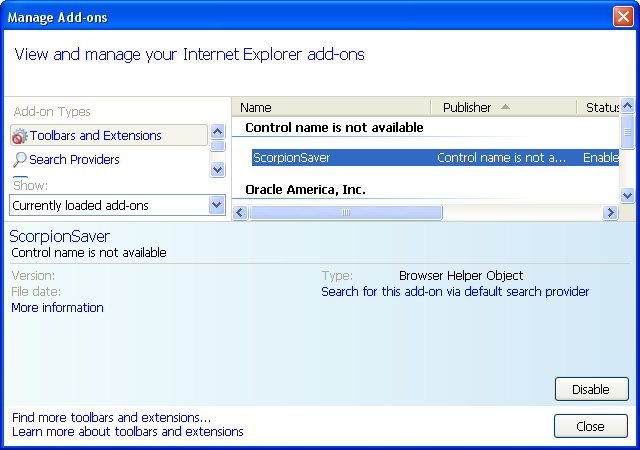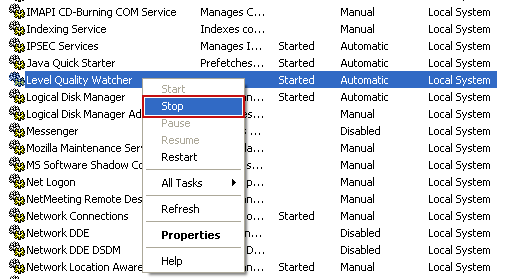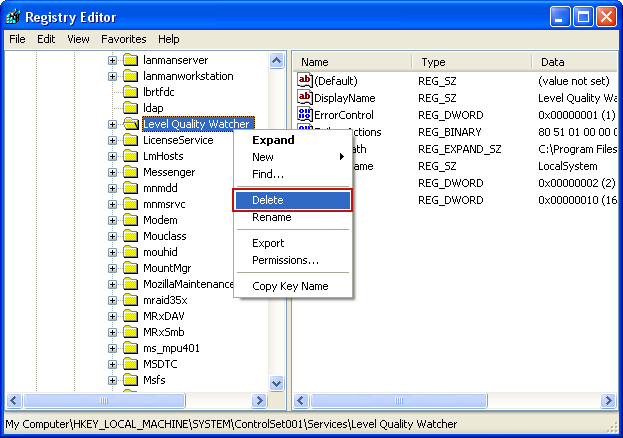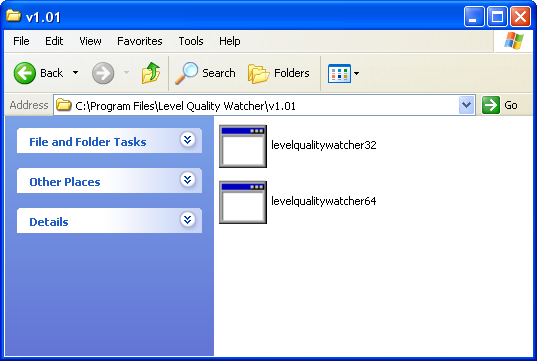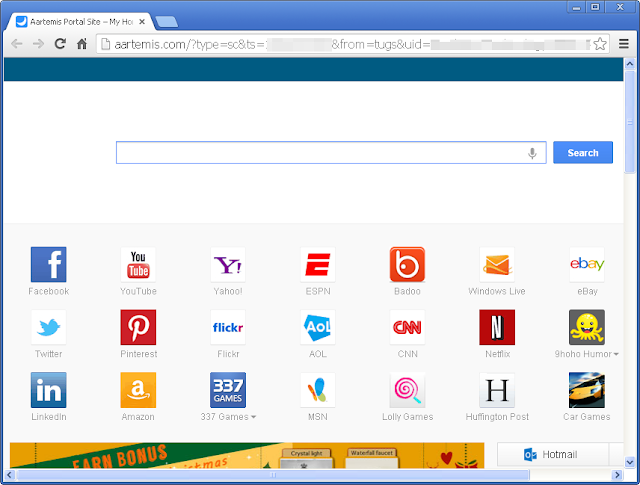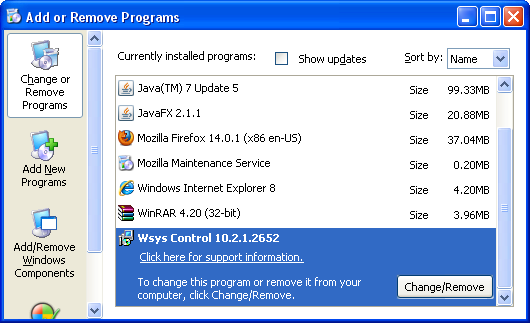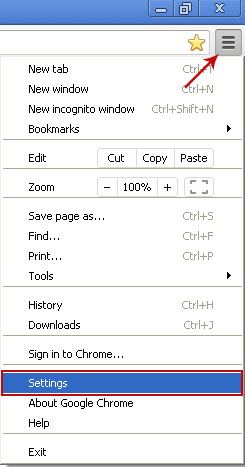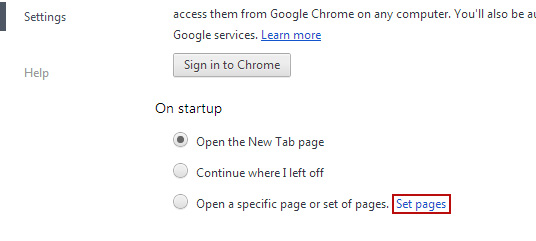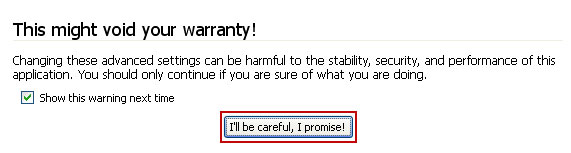Squirrel Web is an adware program that is bundled along with free software that you download from the Internet. Usually, such adware programs are distributed through popular software download websites and fake web pages claiming that you need to update your Flash Player or Java. Be aware of these download traps. As you may already know, some free downloads do not adequately disclose that adware or even spyware will also be installed and you may find that you have installed SquirrelWeb without your knowledge. Squirrel Web displays advertisements, banners and coupons for sites you are visiting that would not otherwise appear at sites like Amazon, Ebay or BestBuy. Though this may sound like a useful service, the program can be intrusive and will display ads whether you want them to or not. It can also convert words on pages you view into hyperlinks that are linked to advertisements. Furthermore, it constantly communicates with third-party servers to check for new offers using updateSquirrelWeb.exe (PUP.Optional.Squirrelweb.A) program which runs automatically when Windows starts. This guide will walk you through removing Squirrel Web from your computer and web browsers.
Here's an example of the Squirrel Web ads that were injected at the top of Google search results when I searched for iPhone.
And here's another block of ads 'Powered by SquirrelWeb' at the bottom of the page.
It also injects ads on other webpages you visit, the ads are usually labeled 'Ads by SquirrelWeb'. You will notice them right away because they are kind of annoying and sometimes even intrusive. You may also get a huge ad popup labeled 'Topic Torch by SquirrelWeb', you may opt-out but it would be better to remove this adware program instead of simply disabling it for a while. Please note that Squirrel Web can also monitor and record certain information when you are browsing the Internet. So, it's not just adware it's also spyware. Of course, it's not a computer infection that is installed through exploits or infections, but it's advised that you remove it from your computer.
Written by Michael Kaur, http://deletemalware.blogspot.com
Squirrel Web removal instructions:
1. First of all, download recommended anti-malware software and run a full system scan. It will detect and remove this infection from your computer. You may then follow the manual removal instructions below to remove the leftover traces of this infection. Hopefully you won't have to do that.
2. Remove Squirrel Web program from your computer using the Add/Remove Programs control panel (Windows XP) or Uninstall a program control panel (Windows 7 and Windows 8).
Go to the Start Menu. Select Control Panel → Add/Remove Programs.
If you are using Windows Vista or Windows 7, select Control Panel → Uninstall a Program.

If you are using Windows 8, simply drag your mouse pointer to the right edge of the screen, select Search from the list and search for "control panel".

Or you can right-click on a bottom left hot corner (formerly known as the Start button) and select Control panel from there.

3. When the Add/Remove Programs or the Uninstall a Program screen is displayed, scroll through the list of currently installed programs and remove the following SquirrelWeb.
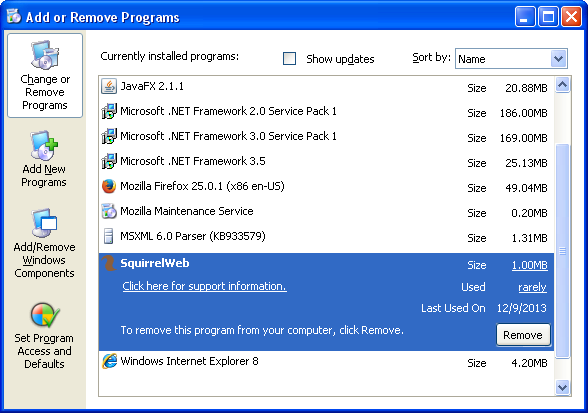
If you are using Windows Vista, Windows 7 or Windows 8, click Uninstall up near the top of that window. When you're done, please close the Control Panel screen.
Remove Squirrel Web from Google Chrome:
1. Click on Chrome menu button. Go to Tools → Extensions.

2. Click on the trashcan icon to remove the SquirrelWeb 1.0.0 extension:
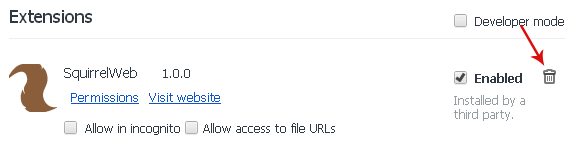
Remove Squirrel Web from Mozilla Firefox:
1. Open Mozilla Firefox. Go to Tools → Add-ons.

2. Select Extensions. Click Remove button to the SquirrelWeb 1.0.0 extension.
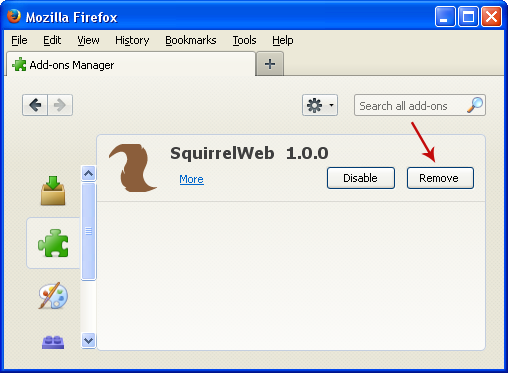
Remove Squirrel Web from Internet Explorer:
1. Open Internet Explorer. Go to Tools → Manage Add-ons. If you have the latest version, simply click on the Settings button.

2. Select Toolbars and Extensions. Click Remove/Disable button to remove the SquirrelWeb browser add-on.
Associated Scorpion Saver Files:
Here's an example of the Squirrel Web ads that were injected at the top of Google search results when I searched for iPhone.
And here's another block of ads 'Powered by SquirrelWeb' at the bottom of the page.
It also injects ads on other webpages you visit, the ads are usually labeled 'Ads by SquirrelWeb'. You will notice them right away because they are kind of annoying and sometimes even intrusive. You may also get a huge ad popup labeled 'Topic Torch by SquirrelWeb', you may opt-out but it would be better to remove this adware program instead of simply disabling it for a while. Please note that Squirrel Web can also monitor and record certain information when you are browsing the Internet. So, it's not just adware it's also spyware. Of course, it's not a computer infection that is installed through exploits or infections, but it's advised that you remove it from your computer.
Written by Michael Kaur, http://deletemalware.blogspot.com
Squirrel Web removal instructions:
1. First of all, download recommended anti-malware software and run a full system scan. It will detect and remove this infection from your computer. You may then follow the manual removal instructions below to remove the leftover traces of this infection. Hopefully you won't have to do that.
2. Remove Squirrel Web program from your computer using the Add/Remove Programs control panel (Windows XP) or Uninstall a program control panel (Windows 7 and Windows 8).
Go to the Start Menu. Select Control Panel → Add/Remove Programs.
If you are using Windows Vista or Windows 7, select Control Panel → Uninstall a Program.

If you are using Windows 8, simply drag your mouse pointer to the right edge of the screen, select Search from the list and search for "control panel".

Or you can right-click on a bottom left hot corner (formerly known as the Start button) and select Control panel from there.

3. When the Add/Remove Programs or the Uninstall a Program screen is displayed, scroll through the list of currently installed programs and remove the following SquirrelWeb.
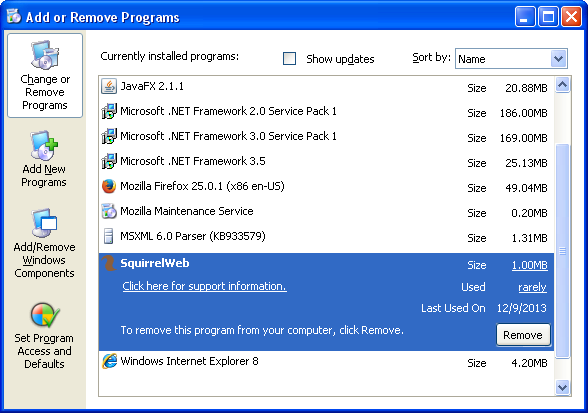
If you are using Windows Vista, Windows 7 or Windows 8, click Uninstall up near the top of that window. When you're done, please close the Control Panel screen.
Remove Squirrel Web from Google Chrome:
1. Click on Chrome menu button. Go to Tools → Extensions.

2. Click on the trashcan icon to remove the SquirrelWeb 1.0.0 extension:
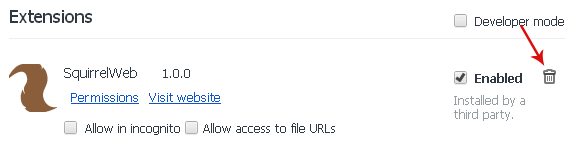
Remove Squirrel Web from Mozilla Firefox:
1. Open Mozilla Firefox. Go to Tools → Add-ons.

2. Select Extensions. Click Remove button to the SquirrelWeb 1.0.0 extension.
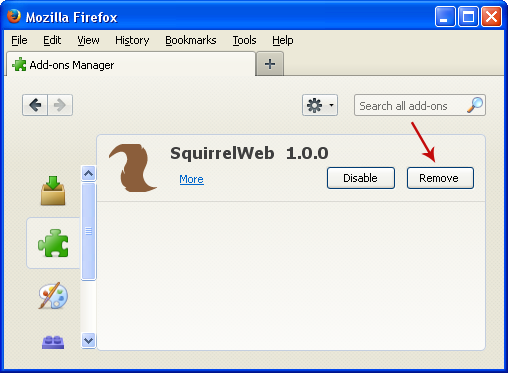
Remove Squirrel Web from Internet Explorer:
1. Open Internet Explorer. Go to Tools → Manage Add-ons. If you have the latest version, simply click on the Settings button.

2. Select Toolbars and Extensions. Click Remove/Disable button to remove the SquirrelWeb browser add-on.
Associated Scorpion Saver Files:
- C:\Program Files\SquirrelWeb\updateSquirrelWeb.exe
- C:\Program Files\SquirrelWeb\SquirrelWebBHO.dll
- C:\Program Files\SquirrelWeb\SquirrelWeb.ico
- C:\Program Files\SquirrelWeb\sqlite3.exe
- C:\Program Files\SquirrelWeb\SquirrelWebUninstall.exe
- HKLM\Software\SquirrelWeb
- HKCU\Software\SquirrelWeb
- HKLM\SYSTEM\CurrentControlSet\Services\Update SquirrelWeb
- HKLM\SOFTWARE\Microsoft\Windows\CurrentVersion\Uninstall\SquirrelWeb