You may also see ads when using Google search. The image below illustrates how well this adware works. As you can see, a simple search for an iPhone triggered this adware and it displayed ads on Google search front page. It goes without saying that it's not just adware but also spyware.
ScorpionSaver removal might be a tricky task because you can't just rely on its uninstaller. Otherwise it will keep re-installing itself. It won't completely remove this adware from your computer. It will leave add-ons in web browsers and it won't uninstall additionally installed malware. ScorpionSaver web browser add-ons can access your data on all websites, read your browsing history and even access your browsing activity that's why you should remove them from your computer.
To avoid similar adware and spyware infections in the future, please do not download suspicious programs, and check programs before you install them. Often, choosing the advanced or custom install for software will allow you to de-select components and you can remove adware and spyware from the installation process. If a website asks you to download software you should leave it immediately unless you requested it.
Written by Michael Kaur, http://deletemalware.blogspot.com
ScorpionSaver removal instructions:
1. First of all, download recommended anti-malware software and run a full system scan. It will detect and remove this infection from your computer. You may then follow the manual removal instructions below to remove the leftover traces of this infection. Hopefully you won't have to do that.
2. Remove ScorpionSaver application from your computer using the Add/Remove Programs control panel (Windows XP) or Uninstall a program control panel (Windows 7 and Windows 8).
Go to the Start Menu. Select Control Panel → Add/Remove Programs.
If you are using Windows Vista or Windows 7, select Control Panel → Uninstall a Program.

If you are using Windows 8, simply drag your mouse pointer to the right edge of the screen, select Search from the list and search for "control panel".

Or you can right-click on a bottom left hot corner (formerly known as the Start button) and select Control panel from there.

3. When the Add/Remove Programs or the Uninstall a Program screen is displayed, scroll through the list of currently installed programs and remove the following ScorpionSaver.
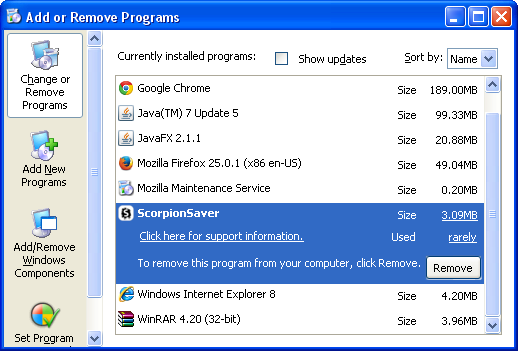
If you are using Windows Vista, Windows 7 or Windows 8, click Uninstall up near the top of that window. When you're done, please close the Control Panel screen.
Remove ScorpionSaver from Google Chrome:
1. Click on Chrome menu button. Go to Tools → Extensions.

2. Click on the trashcan icon to remove the ScorpionSaver 5.0 extension:

Remove ScorpionSaver from Mozilla Firefox:
1. Open Mozilla Firefox. Go to Tools → Add-ons.

2. Select Extensions. Click Remove button to the ScorpionSaver 5.0 extension.
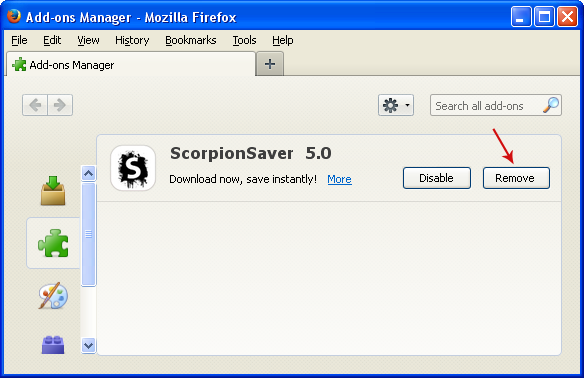
Remove ScorpionSaver from Internet Explorer:
1. Open Internet Explorer. Go to Tools → Manage Add-ons. If you have the latest version, simply click on the Settings button.

2. Select Toolbars and Extensions. Click Remove/Disable button to remove the ScorpionSaver browser add-on.
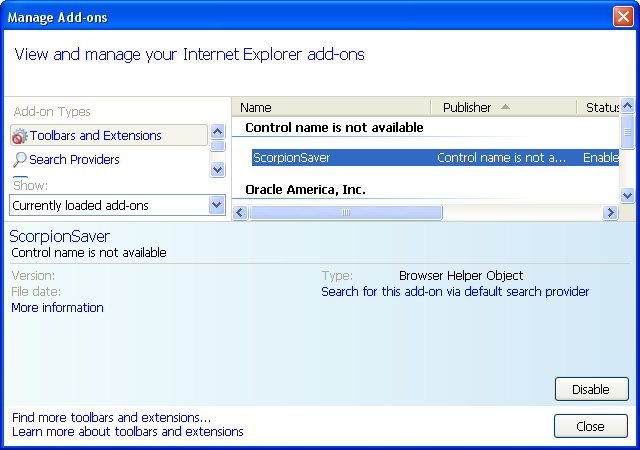



















0 comments:
Post a Comment