What is PUP.Datamngr?
PUP stands for potentially unwanted program. Datamngr could be anything really, but my guess is that it's a data management module. This can be confirmed only by Bandoo media. This company develops iLivid and some other products. PUP.Datamngr is a part of pretty much all of their products. Do you need to worry? Well, you may easily find articles and forum posts about this program created by users who can't remove it and probably because of that they say that PUP.Datamngr is a virus. Technically, it's not a virus but it doesn't mean you should leave it installed on your computer. Especially, if you don't know where it came from and what it does. Datamngr comes bundled with Bandoo media products, usually iLivid download manager which installs this browser helper object and changes your web search engine to search-results.com and homepage to searchnu.com/406. Bandoo media products are promoted in various ways, but normally you can download them via file hosting websites. File-hosting websites often do not notify software vendors or download recipients about these modifications made, and do not conveniently allow opting out of the modification. In this case however, they advertise products in rather misleading ways so that people don't actually know what they are installing.

As the saying goes, there is no such thing as a free lunch. Nowadays, most free software download bundles includes a number of unwanted toolbar in their software package. In most cases, software with bundled toolbars and BHOs offers its users the option to check the toolbars or potentially unwanted applications they want to be installed. Most of these PUPs or BHOs are already pre-checked. But with the tedious wall of text during installation, users sometimes grow impatient during this part and merely click "Next" in a hurry, without reading any of the statements seriously. After the installation is complete, they are then surprised at how they managed to end up with a variety of toolbars and search engine providers that they don't really need or want in the first place. This is one of the biggest mistakes during installation of any program, and many people are guilty of it.
While sometimes a toolbar can be useful or necessary, you have to ask yourself if this is what you really wanted. Most likely it isn't.
Physically, toolbars consume extra space in browsers, leaving you with less space to view webpage content. In terms of browser performance, a surplus of additional toolbars causes a longer start-up time and can slow down your web browser. Thus, it can interfere with some web pages you want to visit, and cause compatibility issues with your already installed toolbars or add-ons. Sometimes, this excess of unwanted toolbars can even crash your browser. Moreover, some of these toolbars give additional loading points such as service and run keys, causing your computer to slow down not just with internet browsing but in general. For example, PUP.Datamngr launches a process DATAMN~1.EXE which stays active in the background and runs automatically when Windows starts. Needless to say, such processes should be removed if you want to to avoid wasting system resources.

Take note that not all potentially unwanted applications and toolbars are harmless. Some of them can monitor the history of your browser activities. Do you want them redirecting your searches online? Do you want them to customize your start page and display targeted advertisements? If your answer is no, then you're better off getting rid of PUP.Datamngr and associated applications.
How to remove PUP.Datamngr?
First of all, use Windows built-in option called "Add/Remove Programs" in the Control Panel. For Windows 7 and Windows Vista, this is under "Programs and Features." Check the list to see if it's listed there, and simply uninstall it. Normally, PUP.Datamngr isn't listed a standalone application because it's only a module. You should look for iLivid, Bandoo, Search-Results toolbar or Searchqu toolbar and uninstall them. Also think of recently installed applications, they may be bundled with this module as well.

Sometimes, users have to remove this application manually. Google Chrome users have to remove iLivid New Tabs and BrowserProtect extensions. Mozilla Firefox and Internet Explorer users have to remove Datamngr 1.0 and Search-Results toolbar 1.2.0.0 web browser extensions and add-ons. To remove PUP.Datamngr from your computer, please follow the removal instructions below.
Do you have any additional information or questions on the PUP.Datamngr? Post your comment or question below. Good luck and be safe online!
Related articles:
- Remove Searchnu (Uninstall Guide)
- Remove Search-results.com Redirect and Search-Results Toolbar
- How to Remove Searchqu (Uninstall Guide)
PUP.Datamngr removal instructions:
1. First of all, download recommended anti-malware software and run a full system scan. It will detect and remove this infection from your computer. You may then follow the manual removal instructions below to remove the leftover traces of this browser hijacker. Hopefully you won't have to do that.
2. Go to the Start Menu. Select Control Panel → Add/Remove Programs.
If you are using Windows Vista or Windows 7, select Control Panel → Uninstall a Program.

If you are using Windows 8, simply drag your mouse pointer to the right edge of the screen, select Search from the list and search for "control panel".

Or you can right-click on a bottom left hot corner (formerly known as the Start button) and select Control panel from there.

3. When the Add/Remove Programs or the Uninstall a Program screen is displayed, scroll through the list of currently installed programs and remove the following entries:
- iLivid
- Search-Results Toolbar
- Bandoo
- Searchqu Toolbar

Remove PUP.Datamngr from Google Chrome:
1. Click on Customize and control Google Chrome icon. Go to Tools → Extensions.
2. Select iLivid New Tabs and BrowserProtect and click on the small recycle bin icon to remove the extension.

Remove PUP.Datamngr from Mozilla Firefox:
1. Open Mozilla Firefox. Go to Tools → Add-ons.

2. Select Extensions. Remove Search-Results toolbar and DataMngr. Close the window.

2. In the URL address bar, type about:config and hit Enter.

Click I'll be careful, I promise! to continue.
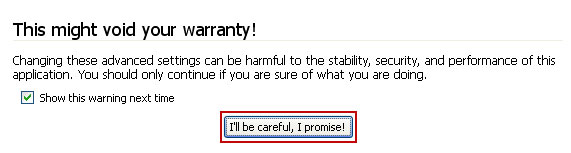
In the search filter at the top, type: datamngr

Now, you should see all the preferences that were changed PUP.Datamngr. Right-click on the preference and select Reset to restore default value. Reset all found preferences!

Remove PUP.Datamngr from Internet Explorer:
1. Open Internet Explorer. Go to Tools → Manage Add-ons.

2. Select Toolbars and Extensions. Select DataMngr by Bandoo Media and click Disable/Remove.

Share this information:
















0 comments:
Post a Comment