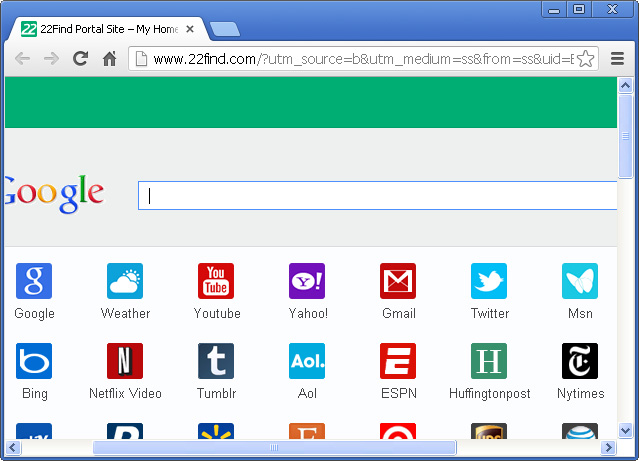
Think of it this way – imagine yourself as an everyday-kind-of-person who just happens to have a laptop and needs to go online every once and a while to check on emails, post pictures, or chat with people. Now imagine that you saw this advertisement on some website saying that a particular add-on or toolbar would further increase the speed of your Internet browser. Not knowing any better, you have a go at it and download the file anyway. Suddenly on your next internet surf, you notice more and more pop-ups opening on your browser, links leading to paid advertisements and even adult websites suddenly get displayed, and you suddenly notice that you find it difficult to open your frequently visited websites. These are key signs that your browser has already been hijacked.
In case of 22find, it doesn't actually display any ads, at least it didn't at the time I was investigating this software. 22find portal site simply lists the most popular web destinations in one place and also offers Google custom search. I don't really know whether it's convenient or not. Maybe some of you guys think it's convenient but what I know for sure is that many users can't fully remove 22find from their computers. Even though, the core elements can be uninstalled through Control panel, some of its components remain and have to be uninstalled manually. Of course, it's not very difficult but only if you know where to look for the remnant traces. Otherwise, it can be rather challenging. That's why I wrote a comprehensive guide on how to completely uninstall 22find from Chrome, Firefox and Internet Explorer. I really hope it will help you to solve this problem.
Of course, this doesn't mean that all downloadable toolbars for your browser are dangerous—only those being advertised on rarely visited websites and shady-looking pop-ups. PUPs like these browser hijackers often make use of the flaws of a particular web browser’s programming by looking for kinks in the encoding of the program and inserting its own code into the set-up. This allows the hijacker to manipulate what happens on the browser without any manual input from the actual user.
Usually, such browser hijackers comes bundled with freeware, for example this "high performance video player":
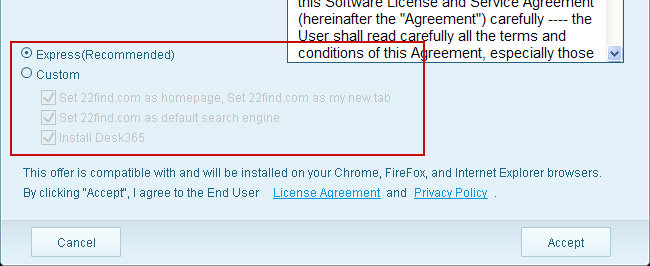
The most common signal that tells you your Internet browser has been hijacked is when your homepage suddenly gets changed to something else without you knowing it. In this case it's 22find.com This might not be much of a hassle for most people, but if for example the infected computer is in an office setting, more often than not the time it takes to change the homepage to the desired website every time you go online will decrease worker productivity, and worse, may lead to serious consequences once your boss finds you visiting adult websites at work, even if you never intended to.
Homepage dilemmas are actually the least of your troubles once a browser hijacker infects your computer. Latest versions of the malware, and I'm not talking specifically about 22find, have the ability to analyze your surfing trends and commonly visited websites. Malware then usually block your access to these websites for a time, causing major inconvenience especially when your frequently visited websites are work-related.
Browser hijackers even have the capacity to remove some search results when you look something up using a search engine. This greatly reduces productivity if a certain amount of information is sorely needed. The gravest consequence of getting infected by browser hijackers is definitely stolen information, since some viruses can actually steal some personal information like passwords and credit card numbers from some websites. In the hands of criminals, this information may lead to identity theft, account hacking, fraudulent activity, or worse, financial theft.
It's bad enough if it was just your personal computer affected by this virus, but what more if this had happened in an industrial setting? Think of the inconvenience it would cause to the people involved and how minimal the productivity would be; not to mention the kind of company secrets that could possibly be leaked if information such as passwords were to be obtained by the virus?
There are certain steps to be followed once you feel that your browser has been infected.
First, immediately shut down your browser; this would at least curb the spread of the hijacking somewhat since it doesn’t have enough time to analyze your surfing patter and access valuable information.
Second, download recommend anti-malware program of your choice. Anti-malware programs have the ability to remove the 22find hijacker from your computer when you get the chance to actually scan your entire system for malware.
Third, once the scan is complete and it detects some software toolbars or add-ons that do not look familiar to you, delete them at once. This can prevent further spread of the virus to other clean browsers that you may have on your computer.
Lastly, and this is for preventive purposes, make sure to invest in commercial anti-virus software that come with anti-malware or anti-spyware capabilities. These commercial - to industrial - grade anti-viruses may come as very expensive and actually have expiration dates that usually lasts for just a year, but these are investments that are definitely worth the extra time and effort, since these can prevent future attacks, not just by browser hijackers, but also by other malicious content scattered throughout the internet. But of course, the cheapest kind of protection would always be vigilance, never open shady websites and pop-ups, and make it a habit to regularly scan your computer for possible viruses and parasites.
22find removal instructions are outlined below. Please follow them very carefully. Do you have any additional information or questions on the 22find.com? Post your comment or question below. Good luck and be safe online!
22find removal instructions:
1. First of all, download recommended anti-malware software and run a full system scan. It will detect and remove this infection from your computer. You may then follow the manual removal instructions below to remove the leftover traces of this browser hijacker. Hopefully you won't have to do that.
2. Remove 22find and related programs from your computer using the Add/Remove Programs control panel (Windows XP) or Uninstall a program control panel (Windows 7 and Windows 8).
Go to the Start Menu. Select Control Panel → Add/Remove Programs.
If you are using Windows Vista or Windows 7, select Control Panel → Uninstall a Program.

If you are using Windows 8, simply drag your mouse pointer to the right edge of the screen, select Search from the list and search for "control panel".

Or you can right-click on a bottom left hot corner (formerly known as the Start button) and select Control panel from there.

3. When the Add/Remove Programs or the Uninstall a Program screen is displayed, scroll through the list of currently installed programs and remove CheckRun22find_uninstaller:
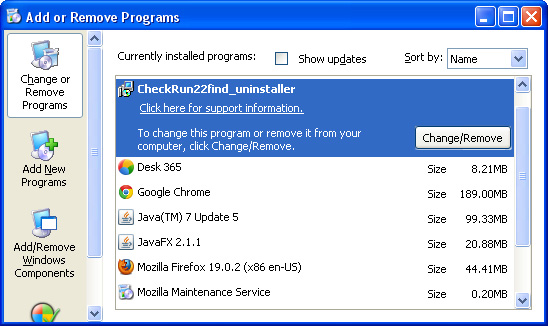
Simply select the application and click Remove. If you are using Windows Vista, Windows 7 or Windows 8, click Uninstall up near the top of that window. When you're done, please close the Control Panel screen.
Remove 22find from Google Chrome:
1. Click on Customize and control Google Chrome icon. Go to Tools → Settings.
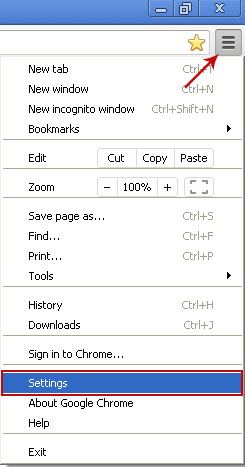
2. Click Set pages under the On startup.
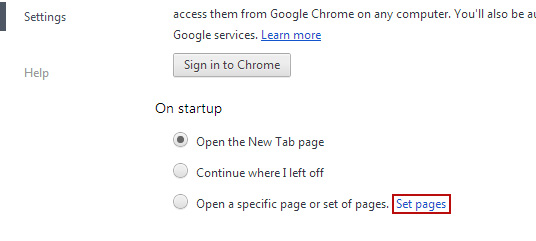
Remove 22Find Portal Site by clicking the "X" mark as shown in the image below.
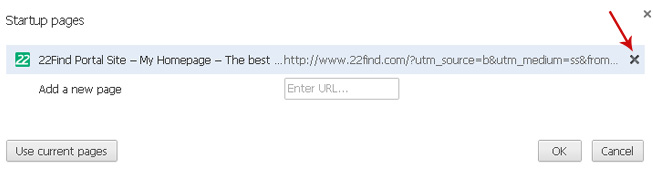
3. Click Show Home button under Appearance. Then click Change.
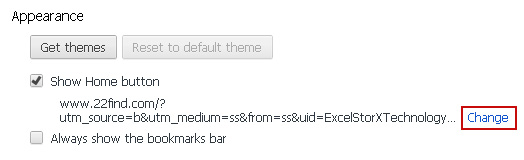
Select Use the New Tab page and click OK to save changes.
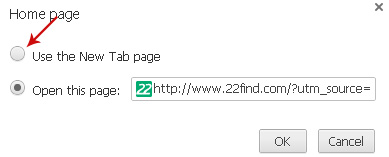
4. Click Manager search engines button under Search.
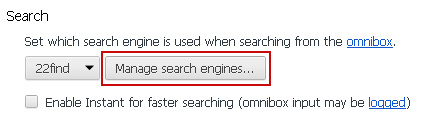
Select Google or any other search engine you like from the list and make it your default search engine provider.
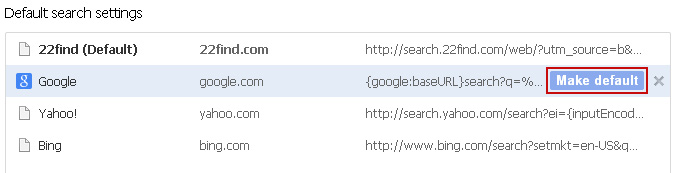
Select 22find from the list and remove it by clicking the "X" mark as shown in the image below.
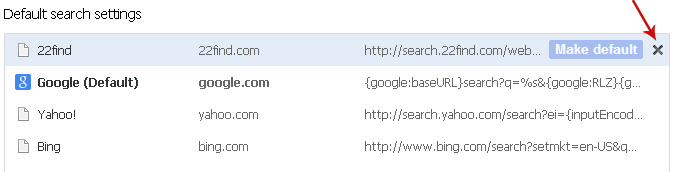
5. Click on Customize and control Google Chrome icon. Go to Tools → Extensions.
6. Select 22find and click on the small recycle bin icon to remove the extension.
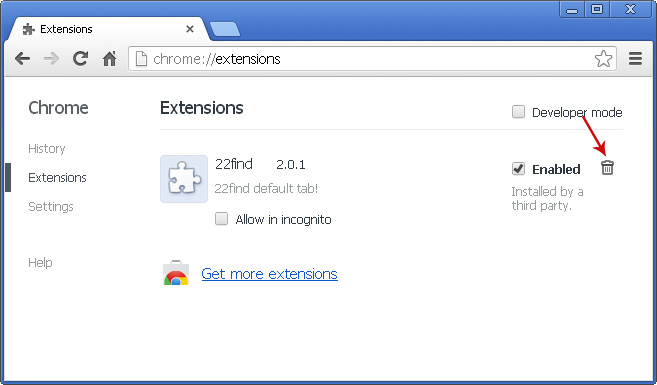
7. Right-click the Google Chrome shortcut you are using to open your web browser and select Properties.
8. Select Shortcut tab and remove "22find.com...." from the Target field and click OK to save changes. Basically, there should be only the path to Chrome executable file. Nothing more.
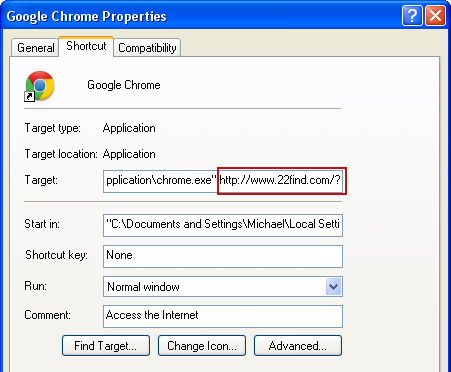
Remove 22find from Mozilla Firefox:
1. Open Mozilla Firefox. Go to Tools → Add-ons.

2. Select Extensions. Remove 22find extension. Close the window.
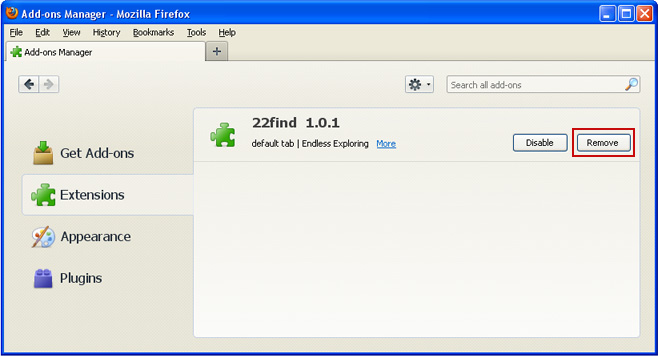
3. Click on the 22find search icon as shown in the image below and select Manage Search Engines....
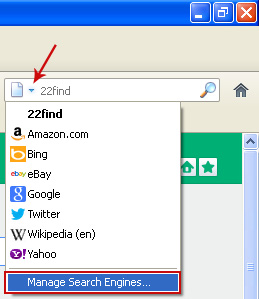
4. Choose 22find from the list and click Remove to remove it. Click OK to save changes.
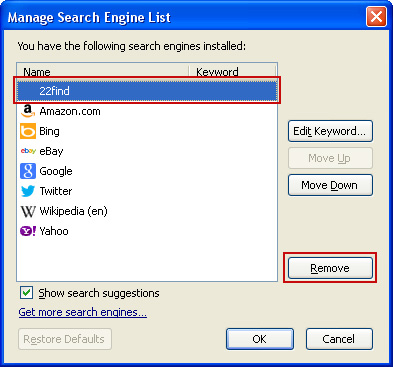
5. In the URL address bar, type about:config and hit Enter.

Click I'll be careful, I promise! to continue.
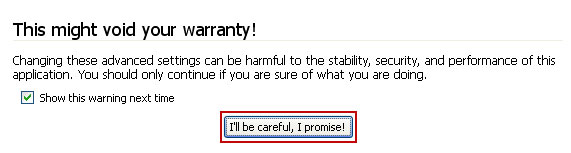
In the search filter at the top, type: 22find
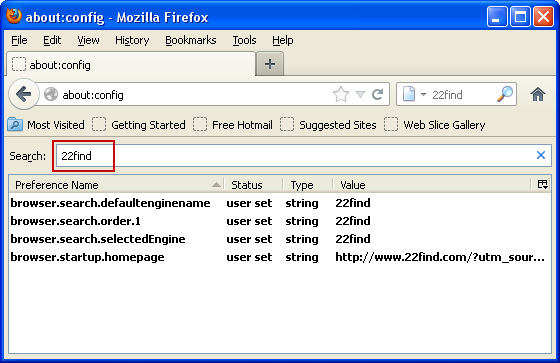
Now, you should see all the preferences that were changed by 22find. Right-click on the preference and select Reset to restore default value. Reset all found preferences!
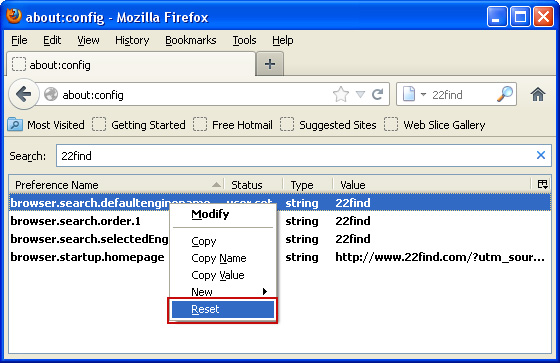
6. Right-click the Mozilla Firefox shortcut you are using to open your web browser and select Properties.
7. Select Shortcut tab and remove "22find.com...." from the Target field and click OK to save changes. Basically, there should be only the path to Firefox executable file.
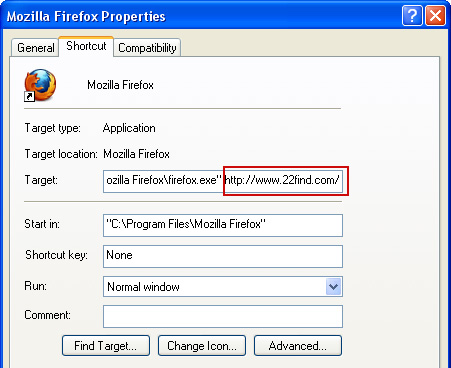
Remove 22find in Internet Explorer:
1. Open Internet Explorer. Go to Tools → Manage Add-ons.

2. Select Search Providers. First of all, choose Live Search search engine and make it your default web search provider (Set as default).
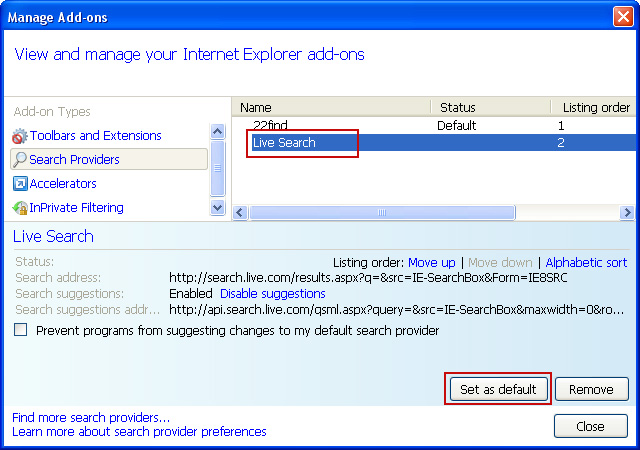
3. Select 22find and click Remove to remove it. Close the window.
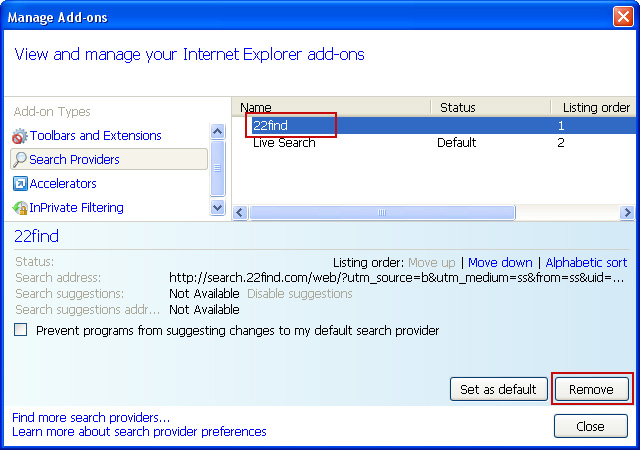
4. Right-click the Internet Explorershortcut you are using to open your web browser and select Properties.
5. Select Shortcut tab and remove "22find.com...." from the Target field and click OK to save changes. Basically, there should be only the path to Internet Explorer executable file.
Share this information:
















0 comments:
Post a Comment