The second block is usually inserted in the middle of a page or below the fold, just like this one:
When browsing online stores, it may display the "BuzzSearch Deals" pop-up offering discounts and coupons. I'm not sure whether they are valid or but, I haven't checked them but I presume that at least some of them could be successfully used.
BuzzSearch add-ons and extensions can access your data on most websites, access tabs and browsing activity and even manage other extenions. In other words, it's not your regular web browser extension. It may collect information and send it to adware authors. My guess would be that they use all that information to deliver more targeted ads based on your browsing pattern and keywords. Let's say you were searching for bikes, then there's a good chance that after some time BuzzSearch will be display more ads related to bikes and bike parts. Since it can manage other extensions, it can also install third-party apps on your computer as well. What is more, this adware can update its modules using updatebuzzsearch.exe that is always running in the background and hogging resources from your system.
Once installed, this adware may also display pop-up ads on your computer. Without a doubt, you should remove BuzzSearch adware from your computer and run a full system scan with anti-malware software. If you didn't install it intentionally then it probably came with other potentially dangerous applications which means you should double check your computer for malware.
BuzzSearch is usually detected as adware and potentially unwanted application, for example PUP.Optional.BuzzSearch.A, Adware.Searcher.2574. It may, however, be detected as Trojan.Agent/Gen-BHO and MalSign.Skodna.BuzzSearch. Other adware from the same family: BatBrowse, BrowseFox.
Written by Michael Kaur, http://deletemalware.blogspot.com
BuzzSearch removal instructions:
1. First of all, download recommended anti-malware software and run a full system scan. It will detect and remove this infection from your computer. You may then follow the manual removal instructions below to remove the leftover traces of this infection. Hopefully you won't have to do that.
2. Remove BuzzSearch adware from your computer using the Add/Remove Programs control panel (Windows XP) or Uninstall a program control panel (Windows 7 and Windows 8).
Go to the Start Menu. Select Control Panel → Add/Remove Programs.
If you are using Windows Vista or Windows 7, select Control Panel → Uninstall a Program.

If you are using Windows 8, simply drag your mouse pointer to the right edge of the screen, select Search from the list and search for "control panel".

Or you can right-click on a bottom left hot corner (formerly known as the Start button) and select Control panel from there.

3. When the Add/Remove Programs or the Uninstall a Program screen is displayed, scroll through the list of currently installed programs and remove the following BuzzSearch.
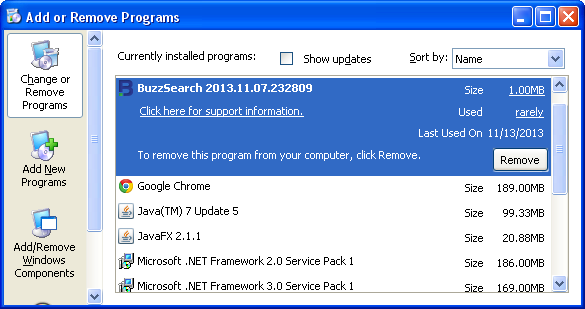
If you are using Windows Vista, Windows 7 or Windows 8, click Uninstall up near the top of that window. When you're done, please close the Control Panel screen.
Remove BuzzSearch ads from Google Chrome:
1. Click on Chrome menu button. Go to Tools → Extensions.

2. Click on the trashcan icon to remove the BuzzSearch 1.0.0 extension:
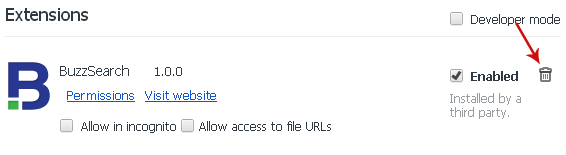
Remove BuzzSearch ads from Mozilla Firefox:
1. Open Mozilla Firefox. Go to Tools → Add-ons.

2. Select Extensions. Click Remove button to the BuzzSearch 1.0.0 extension.
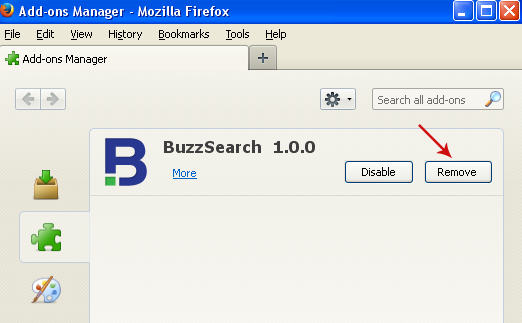
Remove BuzzSearch ads from Internet Explorer:
1. Open Internet Explorer. Go to Tools → Manage Add-ons. If you have the latest version, simply click on the Settings button.

2. Select Toolbars and Extensions. Click Remove/Disable button to remove the BuzzSearch browser add-on.




















0 comments:
Post a Comment