Nginx is rather popular open source web server software. It improves web servers' performance and stability. As a result, websites load faster and generate fewer errors. One out of ten website are delivered by web servers using this software. Needless to say, it’s a useful piece of code.
"Welcome to Nginx!" is basically a diagnostic web page. It indicates that Ngnix software was successfully installed on a web server. NOT your computer!
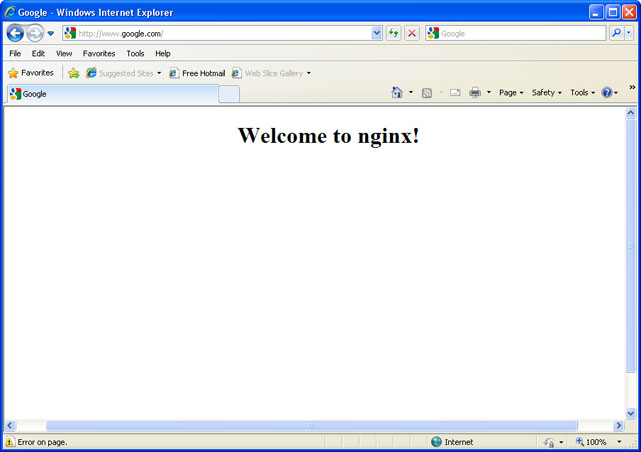
Normally, it's not a threat. It's nothing more than just a web page. You can encounter it while browsing the net. That's normal. However, if you are being constantly redirecting to Welcome to Nginx! web page then it's about time to raise red flags. This should not happen if your computer and network are clean and safe.
Of course, it's not necessary a malware infection. Sometimes, it's a web browser specific problem. Dumping web browser's cache and browsing history solves the problem quite easily. Toolbars and web browser add-ons may also cause "Welcome to Nginx!" message to appear in your web browser, especially when they have predefined start pages, etc. If it affects multiple browsers, you would like to flush your DNS cache, restore default settings or restart your router. It might actually help, just give it a try.
Typically, when a malicious software infection occurs, it will become obvious to you right away. Suddenly, your computer speed isn't fair. Strange pop-ups, search redirects, shady sites, you name it. But it might not be so obvious when the only sign of malware infection is the Welcome to Nginx! page. That's why most people say they got the Welcome to Nginx! virus. And they are right (sort of).
We can confirm there's malware that modifies Windows Hosts file and redirects users to malicious websites. Normally, this malware displays ads on the infected computer and redirects search results. Sometimes, malware redirects users to websites that encounter temporary outage or are moved to other location. This happens very often for numerous reasons.
First of all, scammers have to change their web servers or hosting providers quite often to keep their business up and running smoothly. Secondly, they might be loading ads from websites they cannot control. In other words, they are affiliates generating false clicks and ad impressions. Of course, there are more reasons, both technical and tactical, but these two are usually the most common. One way or another, you need to remove the Welcome to Nginx! virus from your computer because vividly speaking cyber criminals have a living gent inside your computer and they can do whatever they want to do. For example, they can secretly install spyware modules or use your computer for DDoS attacks. And that's not good.
To fix the Welcome to Nginx! problem and remove any malware that could cause it, please follow the steps in the removal guide below. If you have any questions or need further assistance, please leave a comment below. Good luck and be safe online!
"Welcome to Nginx!" removal instructions:
1. Download recommended anti-malware software (direct download) and run a full system scan to remove this virus and associated malware from your computer.
2. Check Windows HOSTS file.
Go to: C:\WINDOWS\system32\drivers\etc.
Double-click "hosts" file to open it. Choose to open with Notepad.
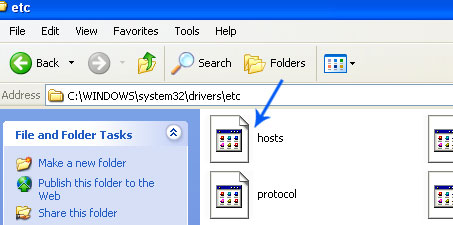
The "hosts" file should look the same as in the image below. There should be only one line: 127.0.0.1 localhost in Windows XP and 127.0.0.1 localhost ::1 in Windows Vista/7. If there are more, then remove them and save changes. Read more about Windows Hosts file here: http://support.microsoft.com/kb/972034
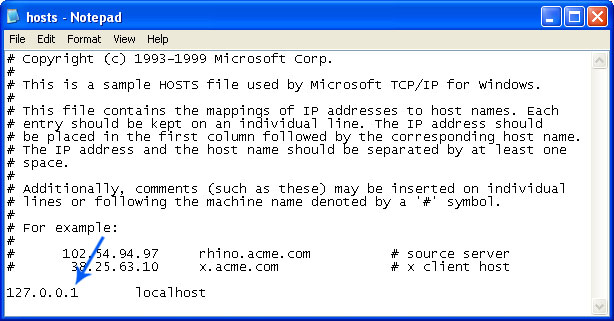
Alternate method: to reset the Hosts file back to the default automatically, download and run Fix it and follow the steps in the Fix it wizard.
3. If the problem persists, please read this web document and follow the steps carefully: http://deletemalware.blogspot.com/2010/02/remove-google-redirect-virus.html
Tell your friends:















0 comments:
Post a Comment