
Speaking of SearchYa, it came bundled with a free FLV player application (both the toolbar and web search engine). Once installed, it changes default search engine in Internet Explorer and Mozilla Firefox. It changes home page as well (redirects to searchya.com). Searching directly from the address bar redirects to searchya.com too. That's why some people call it the searchya redirect virus. Google Chrome stays unaffected. The search results are surprisingly good but we suspect that they use Google custom search technology or something very similar to deliver quality search results. However, we don't know for sure.
SearchYa toolbar works in IE and Firefox. Chrome gets Speed Dial 4.0 extension instead of toolbar. So far, everything looks not bad, so where's the problem? The problem is that they do not have a properly working uninstaller. Users gave to remove web browser extensions and restore default settings manually. SearchYa Web Search removal might be specially difficult for Mozilla Firefox users.
To remove SearchYa web search and toolbar from your computer, please follow the removal instructions below. If you have any questions or valuable remarks, please leave a comment below. Good luck and be safe online!
SearchYa! toolbar and Web Search removal instructions:
1. First of all, download recommended anti-malware software and run a full system scan. It will detect and remove this infection from your computer. You may then follow the manual removal instructions below to remove the leftover traces of this browser hijacker. Hopefully you won't have to do that.
2. Go to the Start Menu. Select Control Panel → Add/Remove Programs.
If you are using Windows Vista or Windows 7, select Control Panel → Uninstall a Program.

3. Search for SearchYa! Web Search in the list. Select the program and click Remove button.
If you are using Windows Vista/7, click Uninstall up near the top of that window.

Alternate removal: run C:\Program Files\SearchYa!\1.5.20.0*\uninstall
* This is the version of the toolbar you downloaded.
Remove SearchYa! in Internet Explorer:
1. Open Internet Explorer. Go to Tools → Manage Add-ons.

2. Select Search Providers. First of all, choose Bing or Live Search search engine and make it your default web search provider (Set as default).

3. Remove SearchYa! web search providers. Close the window.

4. Go to Tools → Internet Options. Select General tab and click Use default button or enter your own website, e.g. google.com instead of http://www.searchya.com. Click OK to save the changes. And that's about it for Internet Explorer.

Remove SearchYa! in Mozilla Firefox:
1. Open Mozilla Firefox. Go to Tools → Add-ons.

2. Select Extensions. Remove searchya.com 1.5.0 toolbar. Close the window.

3. Click on the magnifying glass search icon as shown in the image below and select Manage Search Engines....

4. Choose Search from the list and click Remove to remove it. Click OK to save changes.

5. Go to Tools → Options. Under the General tab reset the startup homepage or change it to google.com, etc.

6. In the URL address bar, type about:config and hit Enter.

Click I'll be careful, I promise! to continue.
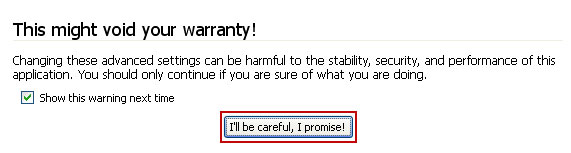
In the filter at the top, type: searchya

Now, you should see all the preferences that were changed by SearchYa!. Right-click on the preference and select Reset to restore default value. Reset all found preferences!

And that's it for Mozilla Firefox!
Remove Speed Dial 4.0 in Google Chrome:
1. Click on Customize and control Google Chrome icon. Go to Tools → Extensions.

2. Select Speed Dial 4.0 and click on the small recycle bin icon to remove the toolbar.

Associated SearchYa! toolbar and Web Search files and registry values:
Files:
- C:\Program Files\SearchYa!\1.5.20.0\escortShld.dll
- C:\Program Files\SearchYa!\1.5.20.0\FavIcon
- C:\Program Files\SearchYa!\1.5.20.0\searchyaApp.dll
- C:\Program Files\SearchYa!\1.5.20.0\searchyaEng.dll
- C:\Program Files\SearchYa!\1.5.20.0\searchyasrv
- C:\Program Files\SearchYa!\1.5.20.0\searchyaTlbr.dll
- C:\Program Files\SearchYa!\1.5.20.0\uninstall
- C:\Program Files\SearchYa!\1.5.20.0\bh\searchya.dll
- HKEY_CLASSES_ROOT\esrv.searchyaESrvc
- HKEY_CLASSES_ROOT\esrv.searchyaESrvc\CurVer
- HKEY_CLASSES_ROOT\ironsource.searchyaappCore
- HKEY_CLASSES_ROOT\ironsource.searchyaHlpr
- HKEY_CURRENT_USER\Software\Microsoft\Internet Explorer\Main "Start Page"
- HKEY_LOCAL_MACHINE\SOFTWARE\Classes\esrv.searchyaESrvc
- HKEY_LOCAL_MACHINE\SOFTWARE\Microsoft\Internet Explorer\Toolbar "SearchYa Toolbar"
- HKEY_LOCAL_MACHINE\SOFTWARE\Microsoft\Windows\CurrentVersion\Uninstall\searchya
















0 comments:
Post a Comment