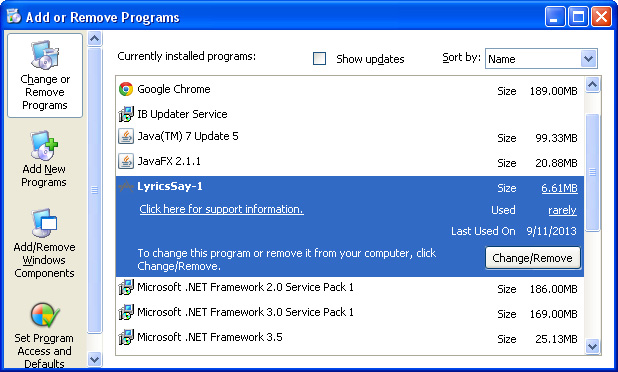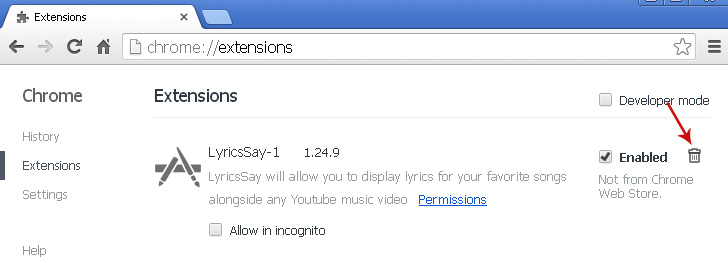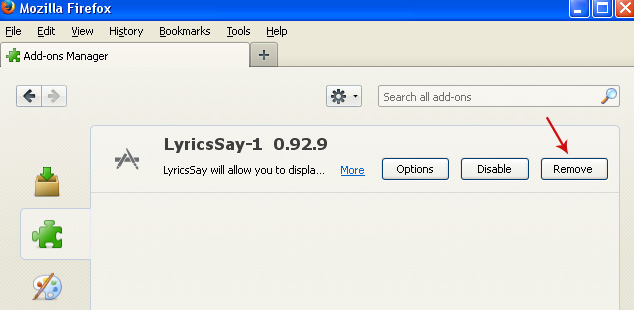The $Recycle.Bin folder is a genuine Windows folder. It is part of the file system. It is there to give you a chance to undelete a file when you make a mistake. Without it, data recovery is pretty much impossible since the operating system moves all the deleted files to this directory, in case you would like to restore them later. You can't just delete it as it will most likely be denied or get recreated. However, you can manually empty all contents of it. There are times when viruses would hide in this directory and anti-virus programs couldn't remove them.
You may get an error message saying that the object (virus or malware) does not exist or is inaccessible. This error mostly occurs when anti-virus program can't access this folder. Normally, it should be accessible but certain malware, especially rootkits and trojans, can lock this directory. Almost all sophisticated malicious programs have such self-defense modules, it's nothing new.
Users then attempt to delete the $Recycle.Bin folder manually but it's not a good idea. Deleting this folder could cause problems with proper system functioning. Besides, if you just have exposed protected operating system files and showing all hidden files on your computer, it doesn't mean that you are infected.
If you security program can't remove the virus in $RECYCLE.BIN folder or it appears to be stuck in this folder no matter what you do, you will have to empty it manually.
1. First of all, download recommended anti-malware software and run a full system scan. It will detect and remove malware located in $Recycle.Bin folder. You may then follow the manual removal instructions below to remove the leftover traces of malware.
2. Restart your computer in Safe Mode. As the computer is booting tap the "F8 key" continuously which should bring up the "Windows Advanced Options Menu" as shown below. Use your arrow keys to move to "Safe Mode" and press Enter key.
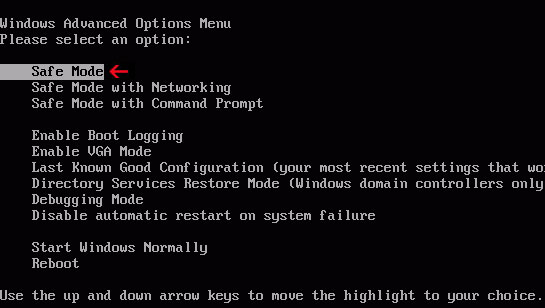
NOTE: Login as the same user you were previously logged in with in the normal Windows mode.
3. Make hidden folders and files visible. If you don't know how to do that, please read Show Hidden Files and Folders in Windows.
4. Go to Computer → Local Disk (C:) → $Recycle.Bin folder. Select all files and delete them.

5. Restart your computer in Normal Mode. Run a full malware scan once again to make sure all the malicious files were deleted successfully.
You may get an error message saying that the object (virus or malware) does not exist or is inaccessible. This error mostly occurs when anti-virus program can't access this folder. Normally, it should be accessible but certain malware, especially rootkits and trojans, can lock this directory. Almost all sophisticated malicious programs have such self-defense modules, it's nothing new.
Users then attempt to delete the $Recycle.Bin folder manually but it's not a good idea. Deleting this folder could cause problems with proper system functioning. Besides, if you just have exposed protected operating system files and showing all hidden files on your computer, it doesn't mean that you are infected.
If you security program can't remove the virus in $RECYCLE.BIN folder or it appears to be stuck in this folder no matter what you do, you will have to empty it manually.
1. First of all, download recommended anti-malware software and run a full system scan. It will detect and remove malware located in $Recycle.Bin folder. You may then follow the manual removal instructions below to remove the leftover traces of malware.
2. Restart your computer in Safe Mode. As the computer is booting tap the "F8 key" continuously which should bring up the "Windows Advanced Options Menu" as shown below. Use your arrow keys to move to "Safe Mode" and press Enter key.
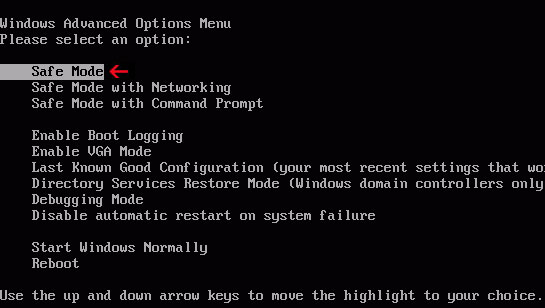
NOTE: Login as the same user you were previously logged in with in the normal Windows mode.
3. Make hidden folders and files visible. If you don't know how to do that, please read Show Hidden Files and Folders in Windows.
4. Go to Computer → Local Disk (C:) → $Recycle.Bin folder. Select all files and delete them.

5. Restart your computer in Normal Mode. Run a full malware scan once again to make sure all the malicious files were deleted successfully.