But what exactly is intext.nav-links.com and what does it do to your computer? It is actually a program that has been created with the intent of spamming your PC with adware or unwanted toolbars. It may have other motives too which may be slightly more sinister so put simply a PUP is not something you want on your operating system. The intext.nav-links.com is not actually considered a virus in the technical sense of the word but to you and me it might as well be for it has some nasty characteristics.
It is also capable of browser hijacking – which is how you’ll find that annoying. It can affect the ease of which you use your computer too - after all this is not something that has been created to enhance your browsing experience!
The Nav-Links adware/PUP which serves ads from intext.nav-links.com was created to increase advertising revenue for its creators. The reason it is part of the PUP is so that the creators can use unethical techniques to give their advertising network a boost in the search engines’ results pages. What it means for you however, is that you’ll be plagued by dozens of irritating pop up windows advertising products and websites you probably have no interest in.
So how did the intext.nav-links.com get on your computer in the first place? It would most likely have been when you installed some freeware software – perhaps a video, TV show or even a PDF document creator. The malware will have been bundled into the installation thus sneaking its way on to your PC.
It is often also packaged inside the custom installer on many download websites meaning that if you have downloaded a program from one of these types of sites you may well have a PUP such as the intext.nav-links.com installed upon your system too.
How can you avoid installing the Nav-links malware then? The number one rule is to pay attention when you’re downloading software and make sure you uncheck any boxes in the agreement window that say ‘optional’ downloads are included with whatever it is you do want to install. It’s better to be safe than sorry. Also, use a reliable anti-malware product. In order to get rid of intext.nav-links.com ads you might have to remove some extensions in Google Chrome, Firefox, IE or any other web browser you are using. You can also go to http://intext.nav-links.com/help.html and opt-out from the Na-links advertising network. However, the first you should do is scan your computer with anti-malware software, because most of the time, this application comes bundled with adware and even spyware. The removal guide below explains how to remove the intext.nav-links.com malware. If you have any questions, please leave a comment below. Good luck and be safe online!
Written by Michael Kaur, http://deletemalware.blogspot.com
Intext.nav-links.com removal instructions:
1. First of all, download recommended anti-malware software and run a full system scan. It will detect and remove this infection from your computer. You may then follow the manual removal instructions below to remove the leftover traces of this malware. Hopefully you won't have to do that.
2. Remove Nav-Links related programs from your computer using the Add/Remove Programs control panel (Windows XP) or Uninstall a program control panel (Windows 7 and Windows 8).
Go to the Start Menu. Select Control Panel → Add/Remove Programs.
If you are using Windows Vista or Windows 7, select Control Panel → Uninstall a Program.

If you are using Windows 8, simply drag your mouse pointer to the right edge of the screen, select Search from the list and search for "control panel".

Or you can right-click on a bottom left hot corner (formerly known as the Start button) and select Control panel from there.

3. When the Add/Remove Programs or the Uninstall a Program screen is displayed, scroll through the list of currently installed programs and remove the following:
- Nav-Links
- LyricsSay
- LyricXeeker
- DownloadTerms
- HD-Plus
- and any other recently installed application
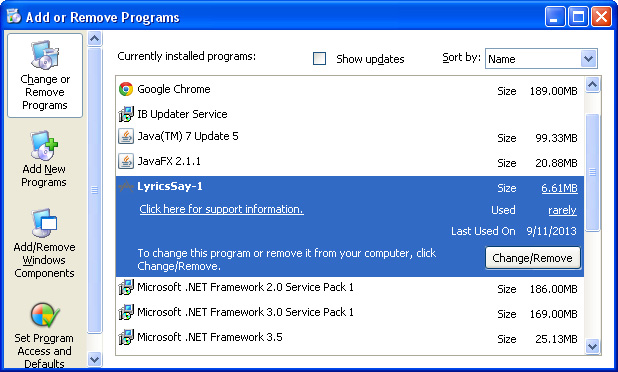
Simply select each application and click Remove. If you are using Windows Vista, Windows 7 or Windows 8, click Uninstall up near the top of that window. When you're done, please close the Control Panel screen.
Remove intext.nav-links.com on Google Chrome:
1. Click on Chrome menu button. Go to Tools → Extensions.

2. Click on the trashcan icon to remove LyricsSay, DownloadTerms, LyricXeeker, HD-Plus and other extensions that you do not recognize.
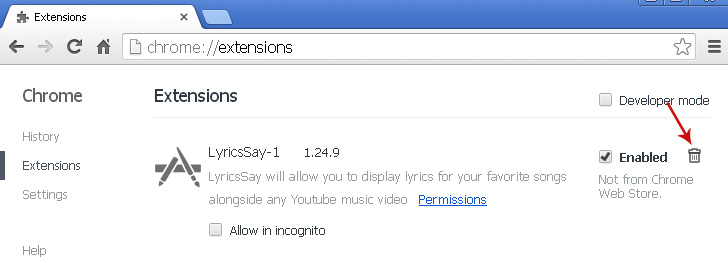
Remove intext.nav-links.com on Mozilla Firefox:
1. Open Mozilla Firefox. Go to Tools → Add-ons.

2. Select Extensions. Click Remove button to remove LyricsSay, DownloadTerms, LyricXeeker, HD-Plus and other extensions that you do not recognize.
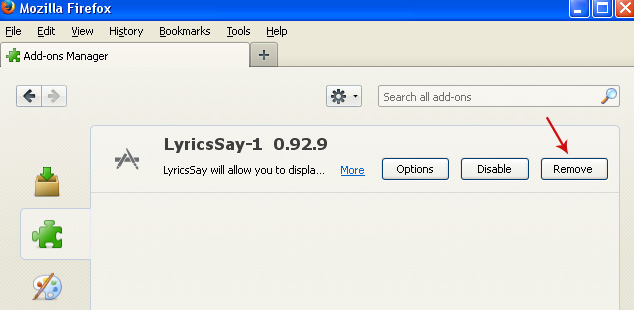
Remove intext.nav-links.com on Internet Explorer:
1. Open Internet Explorer. Go to Tools → Manage Add-ons. If you have the latest version, simply click on the Settings button.

2. Select Toolbars and Extensions. Click Remove/Disable button to remove the browser add-ons listed above.

















0 comments:
Post a Comment