Most of the Qone8 installations come from Desk 365, Omiga-Plus, SoftStud and GoPlayer installs or updates. All these applications are already detected as adware, PUP or suspicious, for instance, Packed/PECompact, Win32:Adware-gen [Adw], a variant of Win32/ELEX.B, or even a Trojan.Win32.Generic!BT. However, no more than ten antivirus scanners detect this adware, so other scanners have still plenty of room for improvement. There is another browser hijacker called Qvo6 in the wild which may or may not surprise you was created by the same company as start.qone8.com, both apps are even hosted on the same servers and promoted in the same way. What is more, this browser hijacker is being promoted with software installers such as RocketFuel and InstallBrain, so you may get this "offer" while downloading other programs that I've mentioned above. Basically, you must pay attention when accepting shady offers from third-party programs. One interesting fact is that creators of start.qone8.com are planing to replace it with another browser hijacker isearch.omiga-plus.com by the end of November. We will see about that. Meanwhile, Qone8.com has a steady traffic coming from Brazil, Italy, France and other countries in South America and Europe.
Why would someone want to hijack your web browser? They simply want to know what you search for and display a few misleading ads on your home page. That's it. They may sell all that information to advertisers or it might be used to deliver more relevant ads to you. One way or another, this isn't something most users are looking for.
In order to permanently remove start.qone8.com from your computer you will have to uninstall a few related applications and web browser extensions first, usually "Extended Protection" and "Lightning Newtab". These extensions may reinstall qone8 on your computer and I'm sure you don't want that. One more thing, there is a lot of incorrect information floating around about this browser hijacker, for example, some users say it's a redirection virus. That's not a virus. It's a malicious browser hijacker that may display ads on your computer. That's it. If there's anything you think I should add or correct, please let me know. Good luck and be safe online!
Written by Michael Kaur, http://deletemalware.blogspot.com
Start.qone8.com removal instructions:
1. First of all, download recommended anti-malware software and run a full system scan. It will detect and remove this infection from your computer. You may then follow the manual removal instructions below to remove the leftover traces of this browser hijacker. Hopefully you won't have to do that.
2. Uninstall Qone8 and related programs from your computer using the Add/Remove Programs control panel (Windows XP) or Uninstall a program control panel (Windows 7 and Windows 8).
Go to the Start Menu. Select Control Panel → Add/Remove Programs.
If you are using Windows Vista or Windows 7, select Control Panel → Uninstall a Program.

If you are using Windows 8, simply drag your mouse pointer to the right edge of the screen, select Search from the list and search for "control panel".

Or you can right-click on a bottom left hot corner (formerly known as the Start button) and select Control panel from there.

3. When the Add/Remove Programs or the Uninstall a Program screen is displayed, scroll through the list of currently installed programs and remove:
- Wsys Control
- eSave Security Control
- Desk 365
- Omiga-Plus
- Extended Protection
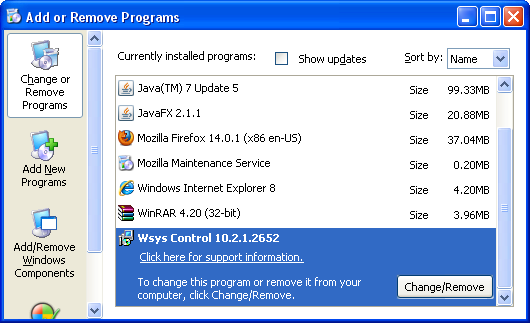
Simply select the application and click Remove. If you are using Windows Vista, Windows 7 or Windows 8, click Uninstall up near the top of that window. When you're done, please close the Control Panel screen.
Remove Start.qone8.com from Google Chrome:
1. Click on Customize and control Google Chrome icon. Select Settings.
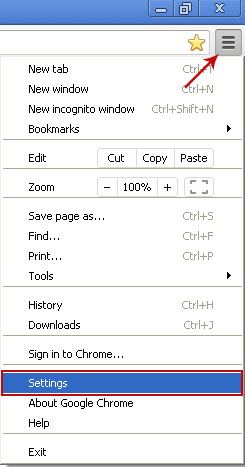
2. Click Set pages under the On startup.
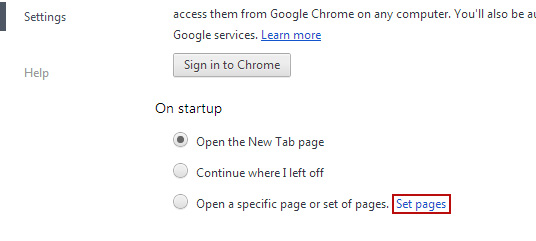
Remove Qone8.com by clicking the "X" mark as shown in the image below.

3. Click Show Home button under Appearance. Then click Change.

Select Use the New Tab page and click OK to save changes.

4. Click Manage search engines button under Search.

Select Google or any other search engine you like from the list and make it your default search engine provider.

Select Qone8 from the list and remove it by clicking the "X" mark as shown in the image below.

5. Right-click the Google Chrome shortcut you are using to open your web browser and select Properties.
6. Select Shortcut tab and remove "http://start.qone8.com...." from the Target field and click OK to save changes. Basically, there should be only the path to Chrome executable file.

Remove Start.qone8.com from Mozilla Firefox:
1. Open Mozilla Firefox. In the URL address bar, type about:config and hit Enter.

Click I'll be careful, I promise! to continue.
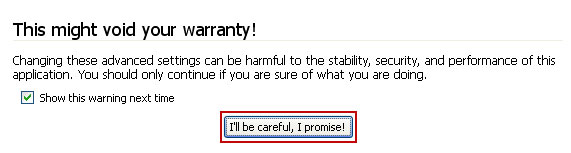
In the search filter at the top, type: qone8

Now, you should see all the preferences that were changed by Qone8. Right-click on the preference and select Reset to restore default value. Reset all found preferences!
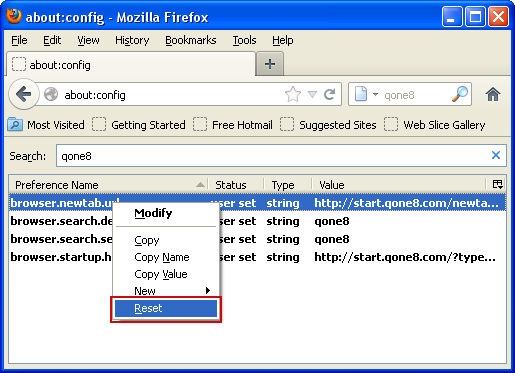
4. Right-click the Mozilla Firefox shortcut you are using to open your web browser and select Properties.
5. Select Shortcut tab and remove "http://start.qone8.com...." from the Target field and click OK to save changes. Basically, there should be only the path to Firefox executable file.

Remove Start.qone8.com in Internet Explorer:
1. Open Internet Explorer. Go to Tools → Manage Add-ons.

2. Select Search Providers. First of all, choose Live Search search engine and make it your default web search provider (Set as default).

3. Select Qone8 and click Remove to remove it. Close the window.

4. Right-click the Internet Explorer shortcut you are using to open your web browser and select Properties.
5. Select Shortcut tab and remove "http://start.qone8.com...." from the Target field and click OK to save changes. Basically, there should be only the path to Internet Explorer executable file.

6. Finally, go to Tools → Internet Options and restore your home page to default. That's it!


















0 comments:
Post a Comment