Once installed, this browser hijacker will change your home page and default search engine with its own. It will also change new tab or new URL settings so that each time you open a new tab you will get Tika Search instead of let’s say Google or blank page. This can be very annoying especially if it was installed without your knowledge or permissions. It might indeed happen because there are software downloaders/installers that use silent installers to install third-party offers. At the time of writing www.tika-search.com and Tika toolbar were both promoted via video codec downloaders and to be honest each application was presented rather professionally, so it may not be the best example but don’t be surprised when people say that they do not know where certain browser hijackers and toolbars came from. It may happen to you as well.
From all the possible nuisance and infections www.tika-search.com is probably the least dangerous. I can’t be compared with CryptoLocker or Sirefef rootkit and similar infections but since it usually comes bundled with adware and sometimes even spyware applications, you should still take actions and remove tika-search.com as well as related applications from your computer. Removal is pretty straightforward when you know where all the files are located and how to deal with them. For more information, please see the removal instructions below. Forecast: the reports of infection of this infection will likely rise exponentially in a few weeks or months because the creators of this browser hijacker know how to promote such products and I have to admit that they are really good at it. Prevention: the most important way to prevent this infection is to install new software very carefully and please pay attention when you download applications, make sure you are not downloading additional software onto your computer. Decline all the "offers" unless you think that they may be useful. Good luck and safe online!
Written by Michael Kaur, http://deletemalware.blogspot.com
Tika Search removal instructions:
1. First of all, download recommended anti-malware software and run a full system scan. It will detect and remove this infection from your computer. You may then follow the manual removal instructions below to remove the leftover traces of this browser hijacker. Hopefully you won't have to do that.
2. Remove Tika Search related programs from your computer using the Add/Remove Programs control panel (Windows XP) or Uninstall a program control panel (Windows 7 and Windows 8).
Go to the Start Menu. Select Control Panel → Add/Remove Programs.
If you are using Windows Vista or Windows 7, select Control Panel → Uninstall a Program.

If you are using Windows 8, simply drag your mouse pointer to the right edge of the screen, select Search from the list and search for "control panel".

Or you can right-click on a bottom left hot corner (formerly known as the Start button) and select Control panel from there.

3. When the Add/Remove Programs or the Uninstall a Program screen is displayed, scroll through the list of currently installed programs and remove the following entries:
- BitGuard
- Tika Toolbar
- Tika Chrome Toolbar

Simply select each application and click Remove. If you are using Windows Vista, Windows 7 or Windows 8, click Uninstall up near the top of that window. When you're done, please close the Control Panel screen.
Get rid of Tika Search on Google Chrome:
1. Click on Customize and control Google Chrome icon. Select Settings.
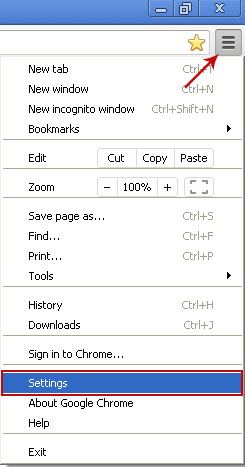
2. Click Set pages under the On startup.
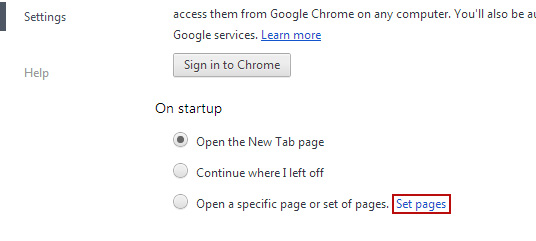
Remove www.tika-search.com by clicking the "X" mark as shown in the image below.

3. Click Show Home button under Appearance. Then click Change.

Select Use the New Tab page and click OK to save changes.

4. Click Manage search engines button under Search.
Select Google or any other search engine you like from the list and make it your default search engine provider.
Select Tika Search from the list and remove it by clicking the "X" mark as shown in the image below. That's it!
Get rid of Tika Search on Mozilla Firefox:
1. Open Firefox. In the URL address bar, type about:config and hit Enter.

Click I'll be careful, I promise! to continue.
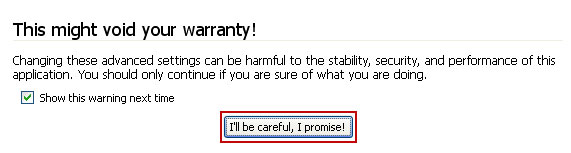
In the search filter at the top, type: tika-search

Now, you should see all the preferences that were changed by Tika Search. Right-click on the preference and select Reset to restore default value. Reset all found preferences!

Get rid of Tika Search on Internet Explorer:
1. Open Internet Explorer. Go to Tools → Manage Add-ons.

2. Select Search Providers. First of all, choose Live Search search engine and make it your default web search provider (Set as default).
3. Select Tika Search and click Remove to remove it. Close the window.
4. Go to Tools → Internet Options. Select General tab and click Use default button or enter your own website, e.g. google.com instead of http://www.tika-search.com. Click OK to save the changes.
Share this information:

















0 comments:
Post a Comment