For the most part pop-up windows are adverts and are trying to sell us something. Usually something we don’t want. But whilst the pop-up windows used by reputable companies and websites are normally safe, there can be others that are downright nasty. Scammers create malicious programs that display pop-up ads in either lower left hand corner or lower right hand corner of all your web browsers.
Here's an example of a pop up ad that showed up in the lower left hand corner of my browser when I was trying to download Avast antivirus. Obviously, it wasn't from Avast website and even though it had this small "hide ad" button it actually didn't work, when I clicked it I was simply redirected to a dodgy site.
And here's another one, clearly misleading, it tried to convince me that there's something I need to play or download.
Normally, we classify it as adware. And adware is very close to being classed as malware. Yes, you got it- malicious software. What this means is that while many pop-up ads have nothing more up their sleeve than trying to get you to part with your hard earned cash, the adware at the other end of the scale has slightly more sinister intentions. And when we say sinister we mean it! Malicious adware is able to install spyware on your system and will hijack your browser and steal your personal data. Popup ads that constantly show up in the lower left/right hand corner of your web browser clearly indicate that your computer has been infected by malware. By saying malware I mean adware and PUP (potentially unwanted software) that are usually installed as browser add-ons.
Pop-up ads are pretty much unmistakable. By their very nature, one minute they’re there and the next they’re not. They might appear when you move your cursor over something on a web page, they might ‘float’ across your screen, slowly slide up, they can also pop up from the bottom of the screen, or you might find yourself bombarded with numerous ads at any one time. However, pop up ads in the lower left hand corner of browser are by far the most popular. At least scammers use them most of the time which means they are quite effective. And if you use an ad blocker or similar software, it usually blocks the advertisement but leaves an empty popup box or a div whatever you may call it.
If one or more of these pop-ups has been created with the intent to cause harm, it will have the malware embedded in its coding. But, in a vicious circle type scenario, pop-ups are often appearing because your PC has already been infected with spyware. It’s hard to know where to turn isn’t it?
As with any form of malware or virus, prevention is better than cure and exercising caution is key. Here are the main ways of protecting yourself. Don’t close pop-up windows by clicking on them – this can trigger the malware. Don't open emails if you don’t know the sender. And NEVER click on a link in an email - no matter how tempting it looks. Consign dodgy looking messages that look like spam to your deleted folder. If something looks too good to be true – it probably is! Honestly, you’re not going to be the lucky 2000th person to click that link and win $500.
If you thought you’d deleted malware that caused unwanted pop up ads in left/right corner of all web browsers, and got rid of it for good but it’s suddenly returned then it sounds as if your browser has been hijacked. In which case you could be inadvertently doing something that is allowing it to return. Or it could be that malicious software was properly removed from your computer. So, to get rid of ads in lower left/right hand corner of your browser, please follow the removal guide below.
Browser hijacking is also a form of malware which you probably unknowingly installed yourself. Basically the hijack is exactly as the name suggests; once it’s been downloaded it will ‘hijack’ your browser by directing your web searches to pages of its own choosing or infiltrates the search results page and adds links to adverts. It doesn’t matter where you click – you will only see what the hijacker wants you to.
If you did manage to get rid of the malware once it sounds like the protection you have on your computer is no longer adequate. You could try installing recommend anti-malware program which is very good at trapping unwanted internet parasites that some of the other anti-virus tools fail to spot.
Written by Michael Kaur, http://deletemalware.blogspot.com
Ads in lower left/right hand corner of browser removal instructions:
1. First of all, download recommended anti-malware software and run a full system scan. It will detect and remove this infection from your computer. You may then follow the manual removal instructions below to remove the leftover traces of this malware. Hopefully you won't have to do that.
2. Remove adware applications from your computer using the Add/Remove Programs control panel (Windows XP) or Uninstall a program control panel (Windows 7 and Windows 8).
Go to the Start Menu. Select Control Panel → Add/Remove Programs.
If you are using Windows Vista or Windows 7, select Control Panel → Uninstall a Program.

If you are using Windows 8, simply drag your mouse pointer to the right edge of the screen, select Search from the list and search for "control panel".

Or you can right-click on a bottom left hot corner (formerly known as the Start button) and select Control panel from there.

3. When the Add/Remove Programs or the Uninstall a Program screen is displayed, scroll through the list of currently installed programs and remove the following:
- Nav-Links
- LyricsSay
- LyricXeeker
- DownloadTerms
- HD-Plus
- and any other recently installed application
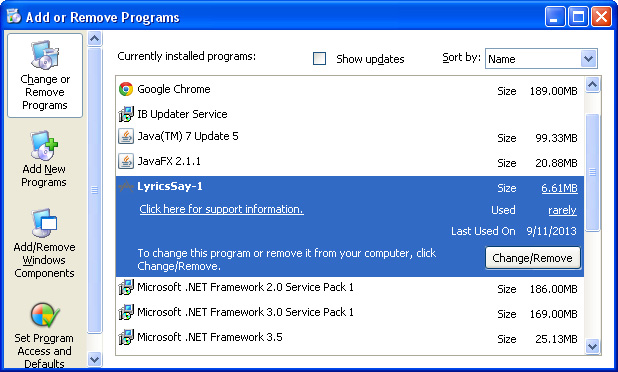
Simply select each application and click Remove. If you are using Windows Vista, Windows 7 or Windows 8, click Uninstall up near the top of that window. When you're done, please close the Control Panel screen.
Remove ads in lower left/right hand corner in Google Chrome:
1. Click on Chrome menu button. Go to Tools → Extensions.

2. Click on the trashcan icon to remove LyricsSay, DownloadTerms, LyricXeeker, HD-Plus and other extensions that you do not recognize.
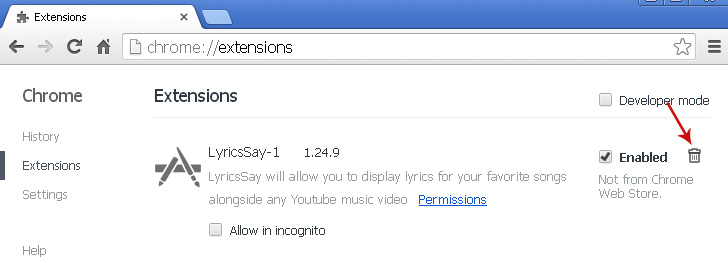
Remove ads in lower left/right hand corner in Mozilla Firefox:
1. Open Mozilla Firefox. Go to Tools → Add-ons.

2. Select Extensions. Click Remove button to remove LyricsSay, DownloadTerms, LyricXeeker, HD-Plus and other extensions that you do not recognize.
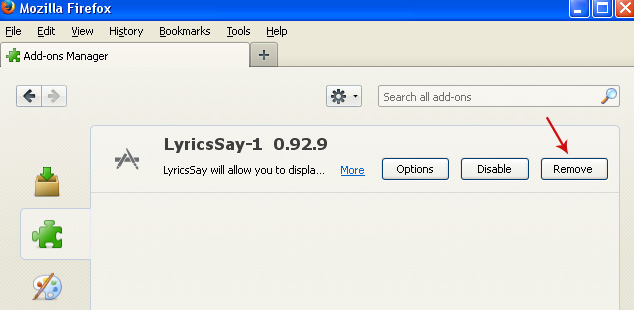
Remove ads in lower left/right hand corner in Internet Explorer:
1. Open Internet Explorer. Go to Tools → Manage Add-ons. If you have the latest version, simply click on the Settings button.

2. Select Toolbars and Extensions. Click Remove/Disable button to remove the browser add-ons listed above.



















0 comments:
Post a Comment