Once installed, this malware will inject BatBrowse ads above the Google search results. They are relevant most of the time, but not always.
It will also display BatBrowse deals popup on Amazon, Ebay, BestBuy and other online shops.
Is it spyware? That's a good question. I think it is, sort of. Just take a look at chrome permissions that were granted for this extension:
- Access your data on all websites
- Access your tab and browsing activity
- Manage your apps, extensions, and themes
Of course, it can't steal your passwords or see what you are typing but it clearly spies on you and tries to gather all the information that could be useful when delivering ads.
Where did it come from? It is often installed along with other applications such as codecs, software downloaders or toolbars. Even the most popular download websites can offer you to install this application because they usually do not see what they are offering. Such applications are loaded on the fly from third-party pay per install networks. And if they allow such apps to be distributed then you may get it as well, even from the most reputable sites, since they do not control those offers. The only thing you can and should do is report the malicious or potentially unwanted applications and hopefully the company that was pushing them will be banned from the advertising network.
In most cases BatBrowse can be removed from your computer the same way that you would uninstall any other program. The problem is however, that it may leave browser add-ons on your system. You may need to remove them manually. One more thing, this application often comes bundled with other adware. It would be best to scan your computer with anti-malware software. To remove this malware and related parasites from your computer, please follow the removal guide below. Be safe online!
Written by Michael Kaur, http://deletemalware.blogspot.com
BatBrowse removal instructions:
1. First of all, download recommended anti-malware software and run a full system scan. It will detect and remove this infection from your computer. You may then follow the manual removal instructions below to remove the leftover traces of this infection. Hopefully you won't have to do that.
2. Remove BatBrowse application from your computer using the Add/Remove Programs control panel (Windows XP) or Uninstall a program control panel (Windows 7 and Windows 8).
Go to the Start Menu. Select Control Panel → Add/Remove Programs.
If you are using Windows Vista or Windows 7, select Control Panel → Uninstall a Program.

If you are using Windows 8, simply drag your mouse pointer to the right edge of the screen, select Search from the list and search for "control panel".

Or you can right-click on a bottom left hot corner (formerly known as the Start button) and select Control panel from there.

3. When the Add/Remove Programs or the Uninstall a Program screen is displayed, scroll through the list of currently installed programs and remove the following BatBrowse 1.0.0.
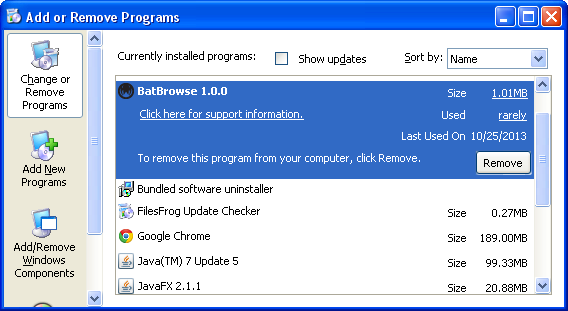
If you are using Windows Vista, Windows 7 or Windows 8, click Uninstall up near the top of that window. When you're done, please close the Control Panel screen.
Remove BatBrowse from Google Chrome:
1. Click on Chrome menu button. Go to Tools → Extensions.

2. Click on the trashcan icon to remove the BatBrowse extension:
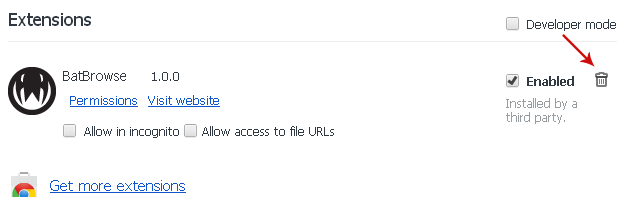
Remove BatBrowse from Mozilla Firefox:
1. Open Mozilla Firefox. Go to Tools → Add-ons.

2. Select Extensions. Click Remove button to the BatBrowse extension.
Remove BatBrowse from Internet Explorer:
1. Open Internet Explorer. Go to Tools → Manage Add-ons. If you have the latest version, simply click on the Settings button.

2. Select Toolbars and Extensions. Click Remove/Disable button to remove the BatBrowse browser add-on.



















0 comments:
Post a Comment